Luckily creating a carrd website is easier than you think! In this guide, I will be showing you exactly how you can make a carrd website.
But before we do this let’s take a look at what a Carrd website is. It’s a fully responsive one-page site that can be about basically anything you like. So if you have an idea for a website but it only requires one page, then a carrd site is perfect for you.
We will be using the Carrd website builder that allows you to easily create simple, single-page websites quickly.
Table Of Contents
Why build a Carrd website?
There are many reasons why you might want to make a Carrd website:
1. You can create a website in just a few minutes with ease.
2. You can use Carrd for all sorts of reasons such as creating a landing page, promoting a product, service, or app, or showcasing your portfolio.
3. A Carrd website is a low-cost option for creating a site, or can also be free saving you money.
4. Carrd.co offers many different templates and customization options, making it easy to create a website that fits your style and brand.
5. Carrd websites are optimized for mobile devices. So you do not need to mess around with settings trying to make your site responsive, as everything is done for you.
How To Make A Carrd one page site
Below are the steps for creating a carrd website.
1. To begin with, first you need to go to this link https://carrd.co/build
2. Now choose what you would like to create. You can choose from one of the options such as; Profile, Landing, Form, Portfolio, or Sectioned.
*If you select any PRO features then this will cost you money.

3. Once you have selected a template you will be taken to a page with many different options. First, click the Okay, got it! button.
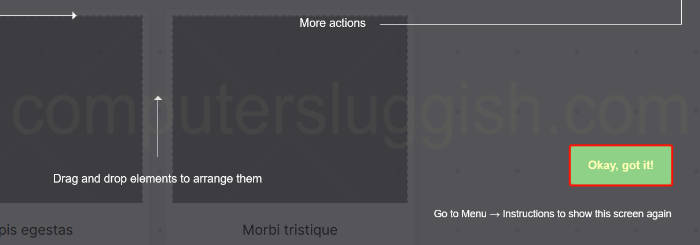
4. Click on the page title and change it to the title you would like for your Carrd.
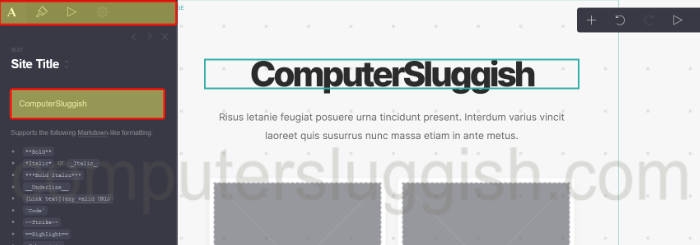
5. Now select the page description (if your template has the option) and change it to what you would like.
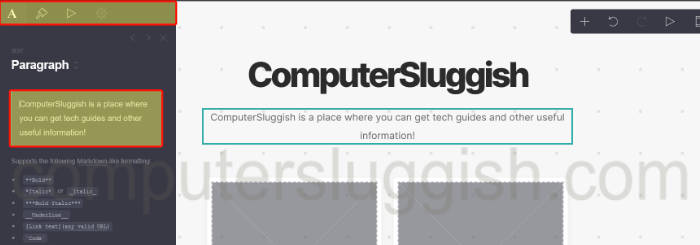
6. If the template you have chosen has images then select them and you will then be able to upload, edit or delete them from the left menu. You can also add a hyperlink to your image if needed.
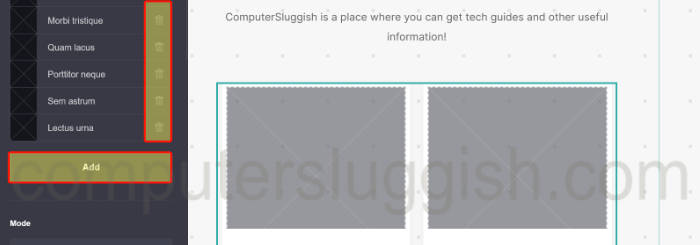
7. At the bottom of your Carrd you should have Social icons. You can go through and add the links to your social channels by selecting each icon or removing them.
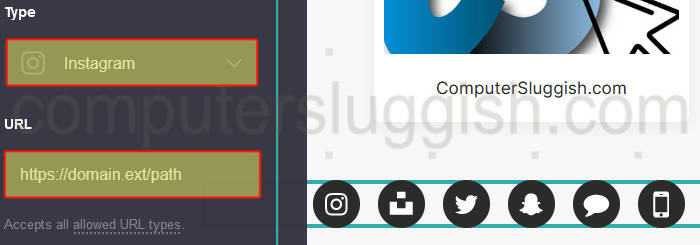
8. Once you are happy with all of the changes you can then click the save icon to publish your Carrd website (you will also need to create an account before being able to publish).
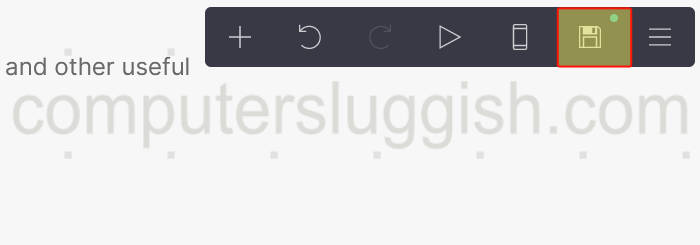
9. Now fill out the Title for your card and the Description.

10. Finally, fill out the URL you would like to use then click the Publish button.
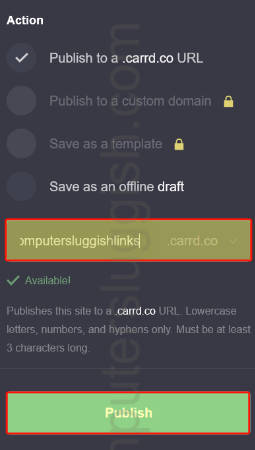
11. That’s it you have now successfully created a Carrd website and its now public for everyone to view around the world. If you need to make any changes then you can do this from your Carrd dashboard.
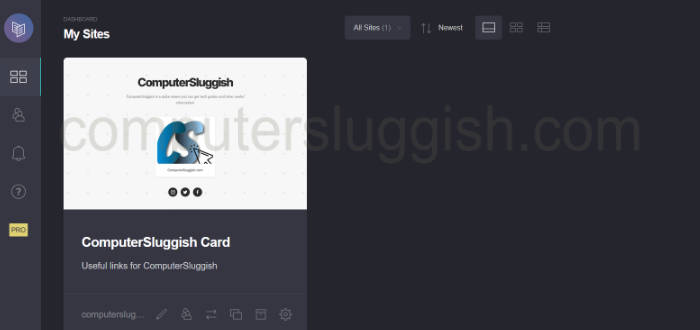
Conclusion
I hope you enjoyed reading the above and that you now know how to create a one-page website.
I tried to make the guide helpful and easy to follow steps for making a Carrd website, as you can see it’s not too difficult and offers many easy to use features.


