Are you looking for the Minecraft Best DNS Servers? Well if you are looking for an updated list of the best servers to use for the game, then you have come to the right place.
Minecraft, the iconic sandbox game, has captured the hearts of millions of gamers worldwide and is very popular across all ages. Whether you’re building grand structures, exploring vast landscapes, or battling against Endermen or Creepers, a seamless online experience is crucial.
One often-overlooked aspect of online gaming is the DNS (Domain Name System) server. In this article, we’ll look into the importance of DNS servers for Minecraft and explore some of the best options available to enhance your gaming experience.
Table Of Contents
What are DNS Servers?
Before we dive into the best DNS servers for Minecraft, I will briefly explain what a DNS server does.
The DNS server basically acts as a translator between a human-friendly domain name (such as test.net) and the numerical IP addresses (such as 192.123.4.5) that computers use to identify each other on the internet.
When you enter a domain name or website name into your web browser, the DNS server resolves it into the appropriate IP address, so that you get to your desired location or website on the internet.
Why Do I Need The Best DNS Servers For Minecraft?
It’s always good to know the best DNS servers to help you with any network or connection issues, or to just speed up your browsing experience.
Talking specifically about Minecraft, the performance and reliability of DNS servers can significantly impact your gaming experience.
I have jumped into many games of creative with friends on Minecraft only to find that the game is lagging and keeps disconnecting!
Here are a few reasons how DNS servers can affect Minecraft servers:
- Latency: A DNS server that can quickly resolve domain names into IP addresses can help to reduce latency, ping, and rubber banding, resulting in smoother gameplay and making it easier to build those bases.
- Stability: Reliable DNS servers help prevent connection issues in Minecraft and stop the game from disconnecting, ensuring you stay connected to your Minecraft server without interruptions.
- Security: Some DNS servers offer enhanced security features, like protection against DDoS attacks and malware, which can help to protect you during your gaming sessions.
5 Top Minecraft DNS Servers For PC
Now, let’s explore some of the best DNS servers for optimizing your Minecraft experience on your PC or laptop.
1. Google DNS
8.8.8.8 and 8.8.4.4
Google DNS servers, with IP addresses 8.8.8.8 and 8.8.4.4, are widely recognized for their speed, security, and reliability.
These servers are a popular choice for users looking to enhance their online experience, including gaming in Minecraft.
- Pros: Speed and reliability. It can reduce latency and improve overall network performance.
- Cons: It may not offer advanced security features that some other DNS servers provide.
2. Cloudflare DNS
1.1.1.1 and 1.0.0.1
Cloudflare DNS, represented by IP addresses 1.1.1.1 and 1.0.0.1, is renowned for its exceptional blend of speed and security. A popular choice for gamers in Minecraft and other games.
Their commitment to privacy and the added layer of security make it a top choice for users looking to optimize their internet connection while safeguarding from potential online hazards.
- Pros: Cloudflare DNS is renowned for its speed and security. It can help protect your connection from various online threats while maintaining low latency.
- Cons: Some users might experience minor setup difficulties.
3. OpenDNS
208.67.222.222 and 208.67.220.220
OpenDNS servers, accessible through IP addresses 208.67.222.222 and 208.67.220.220, are known for their versatility.
These servers allow users to customize their DNS experience, making them an attractive choice for Minecraft players and others looking for tailored solutions.
This is an excellent option for those seeking both performance optimization and personalized security settings.
- Pros: OpenDNS offers customizable security settings, allowing you to change your DNS experience to suit your needs. It provides protection against phishing and malware too.
- Cons: The advanced security features might require some configuration and may not be good for beginners.
4. Quad9
9.9.9.9
Quad9 DNS, accessible via the IP address 9.9.9.9, prioritizes user privacy and security.
Aiming to shield users from malicious websites, Quad9 blocks access to known threats, making it an attractive choice for Minecraft gamers seeking a safer online experience.
- Pros: Quad9 focuses on privacy and security, blocking access to known malicious websites. It offers reasonable speed and reliability.
- Cons: It may not be as fast as some other options, but the trade-off is enhanced security.
5. Comodo Secure DNS
8.26.56.26 and 8.20.247.20
Comodo DNS, represented by the IP addresses 8.26.56.26 and 8.20.247.20, is a DNS server known for its robust security features.
Comodo DNS also offers improved speed and reliability, making it a solid choice for gamers, including Minecraft players, who prioritize both performance and safety.
- Pros: Comodo Secure DNS provides excellent protection against malicious websites and phishing attempts. It can also improve speed and reliability.
- Cons: Like others, it may require some configuration.
Which DNS Server for Minecraft Is Best For Me?
Selecting the best DNS server for Minecraft depends on your specific needs and priorities.
If you’re primarily concerned with reducing lag and ping, Google DNS or Cloudflare DNS might be your best bet.
On the other hand, if security is a top priority, Quad9 or Comodo Secure DNS are strong contenders.
How To Change your DNS Server On PC:
To change your DNS server settings in Windows 10/11, then follow these steps:
1. Right-click on your Windows Start menu and go to Settings
2. Click on Network & Internet.
3. Select Wi-Fi or Ethernet from the left depending on your connection type.
4. Select Change Adapter Options which will open a list of network connections.
5. Right-click on your active network connection and select “Properties.”
6. Find and select “Internet Protocol Version 4 (TCP/IPv4)” and then click the “Properties” button below.
7. In the next window, you’ll see two options. Select “Use the following DNS server addresses.“
8. Enter the New DNS Server Addresses:
Preferred DNS server: Enter the IP address of the primary DNS server you want to use.
Alternate DNS server: Optionally, you can enter the IP address of a secondary DNS server as a backup.
9. Click “OK” to save your changes, then click “Close” on the Properties window.
10. You may need to disconnect and reconnect to your network or restart your computer for the new DNS settings to take effect.
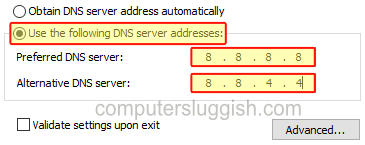
Conclusion
While DNS servers may not be the most glamorous aspect of Minecraft gaming, they play a crucial role in ensuring a seamless and secure online experience.
By choosing one of the top DNS servers mentioned above and configuring your settings accordingly, you can enhance your gaming experience, reduce latency, and protect yourself from potential online threats.
Keep in mind that network conditions can vary, so it’s a good idea to experiment with different DNS servers to find the one that works best for you.
Enjoy mining for Diamonds or Gold, or taking out those spiders and Zombies without any connection issues!


