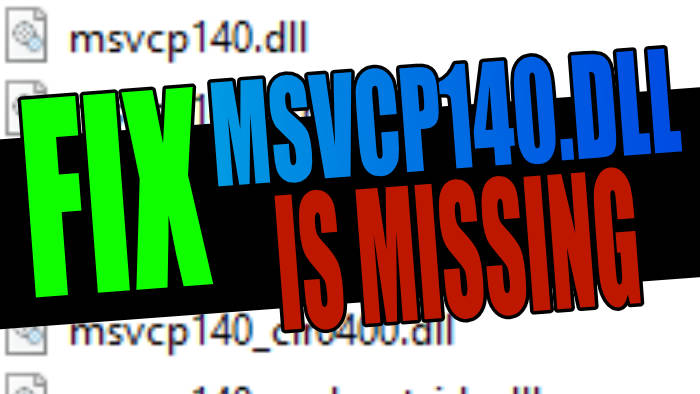Are you having issues with msvcp140.dll missing in Windows 10 or Windows 11? Some programs, apps, and games within Windows require the msvcp140.dll to be able to use them. And if this dll file is missing from Windows or not found, then you are going to encounter an error message.
This error message will say something like “The program can’t start because MSVCP140.dll is missing from your computer. Try reinstalling the program to fix this problem.” So although the message says to try reinstalling the program to fix the MSVCP140 dll missing, this does not always work.
I have listed below the easiest way to fix the MSVCP140 dll missing on Windows 10 and Windows 11 without having to reinstall the program, app, or game. As the last thing you want to be doing is redownloading and reinstalling a game, as the size of them are pretty large these days!
Table Of Contents
Can you download MSVCP140.dll?
I would advise against getting an MSVCP140.dll download from a random website, as you don’t know if the file has been tampered with and it could be a virus.
You could however download the MSVCP140 .dll file from a trusted computer onto a USB stick. Then copy the MSVCP140 onto your PC, which I explain in one of the methods below.
How to fix MSVCP140 DLL missing or not found
Below I have listed different methods on how you can fix the MSVCP140 .dll missing on a Windows 10/11 PC or laptop.
The first method should easily resolve the problem but if it does not then try the other methods.
Fix 1: Install Visual C++
Reinstall Visual C++ on your Windows 10/11 computer. This should then add msvcp140 back to your PC so the DLL file is no longer missing.
1. Download the Microsoft Visual C++ Redistributable setup file from here
2. Once downloaded run the setup file and follow the steps
Restart your PC
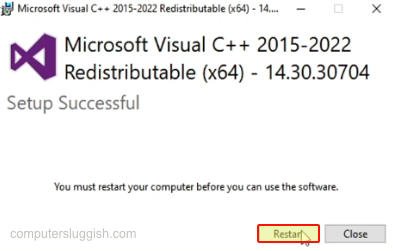
Fix 2: Re-register .dll files
Using Windows Command Prompt, we can re-register all Windows 10/11 dll files.
Doing this can help resolve many problems when it comes to problems with the dll files becoming unregistered or in this case the msvcp140 missing, so it’s worth giving it a try.
1. Open the start menu and search for Command Prompt and open it
2. Now type the following command: for %i in (%windir%\system32*.dll) do regsvr32.exe /s %i
3. Once you have typed in the command press Enter
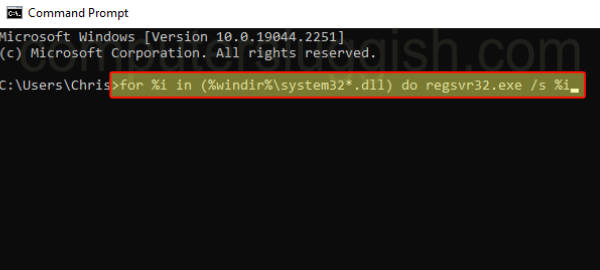
Fix 3: Copy MSVCP140 from another computer
If you have another Windows computer then you can copy the MSVCP140 missing dll file from that computer, put it onto a USB then put into onto your PC.
1. On the trusted computer open File Explorer and go to C:\Windows\System32
2. Now find the msvcp140.dll file
3. Right-click on the file and click Copy
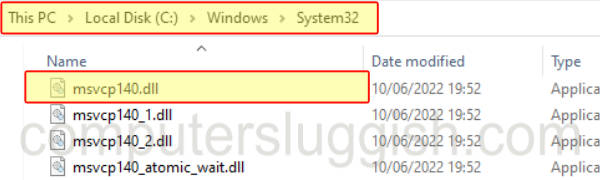
4. Plug-in a USB then open the USB and right-click in an empty space and click Paste
5. Now plug the USB into the computer that’s missing the dll file and copy the msvcp140.dll file
6. Open File Explorer and go to C:\Windows\System32
7. Now Paste the msvcp140.dll file into the location
Fix 4: Check for virus
If you have done the above methods and you are still getting the MSVCP140.dll is missing error message still, then it could be that your system has become infected by a virus. If this is the case then it could be the reason why you are getting the error message on your computer.
So I would suggest you try running a virus scan on your Windows 10/11 computer to check for any viruses. If one is detected then follow the onscreen instructions on removing the virus from your PC.
You can either use Windows Defender to perform a virus scan or you can install a third-party security program like AVG, Avast, Kaspersky, Norton 360, etc.
I hope the above guide has helped fix the MSVCP140.dll is missing error message on your Windows computer, and you can now run the program or game that was being stopped due to the dll file being missing.
Check out our other Windows guides if this one helped you out.