If you are having issues with Warzone crashing on PS5 or PS4, then in this guide I will show you how to fix this with a couple of easy-to-follow simple methods.
So if you are having problems with COD Warzone crashing, freezing, or not launching on your PlayStation console then there are a couple of things we can do to troubleshoot the problem.
Hopefully, after doing the troubleshooting methods this will fix Warzone and get the game working again without any annoying game crashes, freezes, and not launching issues!
Part of Call of Duty Modern Warfare that came out in 2019, Warzone was released and is still a massive free-to-play game with lots to do.
If you are like me and love to play Battle Royale, then this is the perfect game for you. One of the main purposes is to jump from a plane and be the last player alive before the circle closes.
So when it comes to playing Call of Duty Warzone on either your PS4 or PS4 console, the last thing you want to happen is Warzone crashing on startup or in the middle of a battle.
Luckily unlike a PC, it’s normally easier to fix games that won’t work on a console.
Related: Fix Warzone 2 connection issues & Lag
Table Of Contents
Reasons why Warzone keeps crashing PS5/PS4?
You may be wondering why your game keeps crashing and freezing on your PS5 or PS4, and it can be very frustrating when it does happen.
There is nothing worse than a game freezing and then having to restart it.
There are many issues that you may face such as Warzone not loading, getting stuck on the loading screen or menus, keeps crashing on startup, or even giving you connection issues.
So if you are asking the question of why is my Warzone crashing, then there can be a couple of things that are causing this to happen on your PS4 or PS5.
It could be that you have not got the latest system software update installed, your game saved data or games files could have become corrupted, or even not allowing your PlayStation console to have a sufficient amount of airflow could also cause Warzone crashing issues.
Whatever the cause, there are several methods you can try to hopefully fix these issues, so you can join your friends or other players in the epic Battle Royale.
How To Fix Warzone Crashing On PS5/PS4? 9 Simple Fixes
Below I have listed the different ways to fix Warzone crashing on PS5 or PS4, freezing, and just not working on your PlayStation console.
You will need to try each method until one fixes the issue that you are having with the game.
Fix 1: Restart
So if Warzone has crashed or completely frozen and you cannot do anything on the game, then the first method is to simply give your PlayStation a restart.
Fingers crossed it was just a one-off issue and you can then relaunch and enjoy the game.
Fix 2: Update Warzone
The best way to help stop Warzone crashing on PlayStation is to make sure that your game is all updated.
There will always be new patches and updates released that will have fixes for issues and bugs that could be causing the game crashes and freezes.
Find the Call of Duty Warzone game icon on your PS home screen
Press the Options button on your controller (3 lines)
Click on Check for Update and download any that are available

Fix 3: Update System
Same as updating the game, making sure your system software is updated is just as vital.
System software updates can have fixes for bugs and glitches and also help improve the performance of your console.
PS4:
Open Settings and go to System Software
Then click on Update to check
PS5:
Open Settings and then select System
Go to System Software and then you will need to select System Software Update and Settings
Click on Update System Software to check
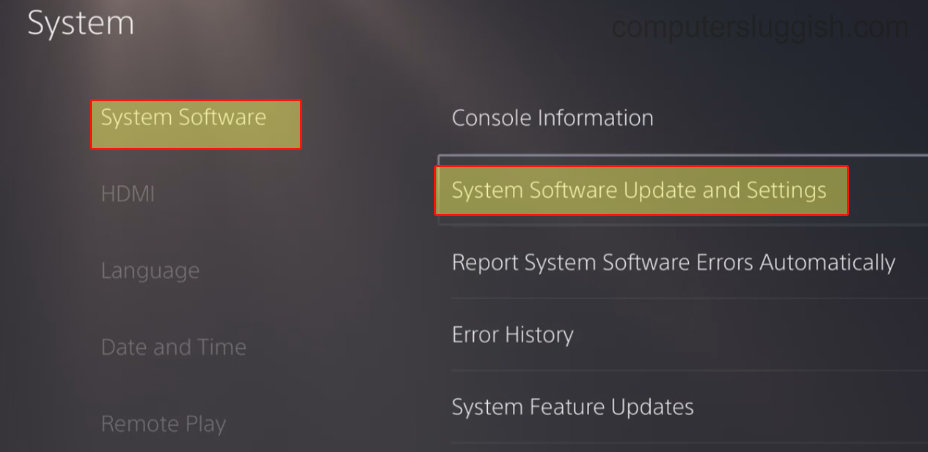
Fix 4: Game data
As I mentioned above, if you have saved game data for Warzone that has become corrupted, then this could cause your Warzone to keep crashing and not work properly. We can easily remove the game data for Warzone to see if this fixes the issues.
But I do recommend keeping a backup of the data so that you can restore it again if this is not the issue with your Call of Duty game.
Open Settings from the settings cog and select “Saved Data and Game/App Settings“
Go to Saved Data > Click on Console Storage
Find Call of Duty Warzone and then Delete

Fix 5: Clear PlayStation Cache
Clearing the cache on your PlayStation will help to remove any corrupted or harmful cache files that could be affecting your game and explain why your game keeps crashing on your PS5 or PS4.
PS4:
Completely power off your console > Unplug the power cable
Leave for at least 60 seconds
Plug the power cable back in
PS5:
Completely power off your console and then you will need to boot your PS5 in Safe Mode (Press and hold the power button and let go when you hear the second beep)
Click on the “Clear Cache and Rebuild Database” option
Choose “Clear System Software cache” and press OK
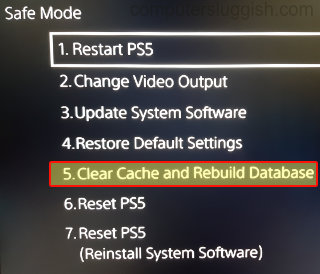
Fix 6: Fix Your PS4/PS5 Database
The next thing to try is rebuilding the database on your PlayStation, and this method can help fix many issues on your console.
Again, completely power off your PS
Boot back into safe mode by pressing and holding the power button until the second beep
On a PS4 select “Rebuild Database”
On a PS5 select “Clear Cache and Rebuild Database” and then “Rebuild Database”
Fix 7: Connected devices
If you have anything plugged into your PS such as a controller, headset, USB, or even a keyboard or mouse, then try unplugging these.
Then launch Warzone and see if you still get the crashing or freezing issue. One of your devices could be making the game not work or not load.
Fix 8: Airflow
Make sure your console has plenty of airflow around it to avoid overheating issues.
If your PlayStation gets too hot this can make it crash and freeze, as well as potentially cause damage to your system.
Fix 9: Reinstall Warzone On Your PlayStation
If all else fails, then the last step would be to uninstall Warzone from your PlayStation and then install it again.
Hopefully, a fresh install will fix the issues that you have been facing with the game.
Find the Warzone game icon on your PS home screen and press the Options button on your controller
Select Delete and reinstall the game

That’s how you fix Warzone crashing PS4 & PS5 issues. I hope you are now able to enjoy the game without any issues and get that win!
If you liked this guide then I am sure you would like our other gaming guides here.


