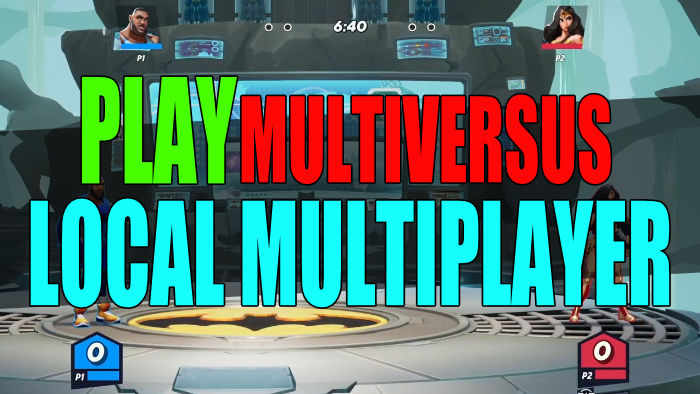In this guide, we will be taking a look at how to play local multiplayer in Multiversus so you can battle it out against your friends and family on the couch in your living room! MultiVersus has the option to play up to 4 players in local multiplayer so you can really have a blast with your friends and see who really is the champion.
There are many free-to-play games and MultiVersus is now one of them. This game is much like Super Smash Bros. and it allows players to battle it out in different maps from some of our favourite Warner Bros. character’s worlds. The game is available to download for free currently on PC, PlayStation, and Xbox at the time of writing this guide, and is also crossplay.
You will be pleased to know that it also has local multiplayer in MultiVersus so below we have listed the steps on how you can do this, and the steps are the same across all platforms.
How to play local multiplayer in MultiVersus
Below are the steps for playing local multiplayer 2-player, 3-player, or 4-player in MultiVersus on PC, PlayStation, and Xbox and the steps are the same across all platforms.
1. On the main menu Press the button for PLAY
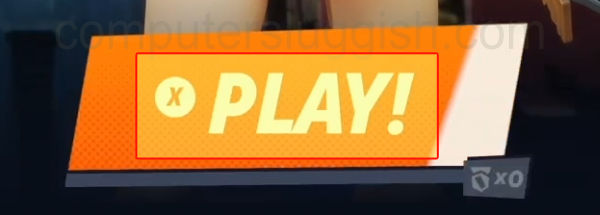
2. Now go across to the CUSTOM tab along the top
3. You will now see an option for LOCAL PLAY so you need to select this
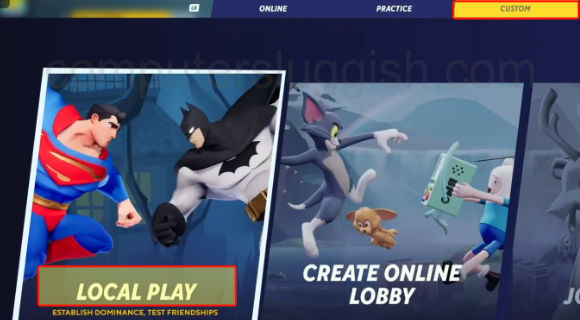
4. Next, you need to press any button on all the controllers that you would like to join into the local multiplayer in MultiVersus
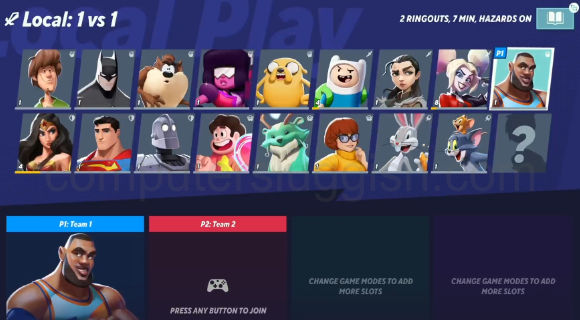
5. Once all the players have joined and selected a character Ready up > You will then be able to select a map and play (You can also select the book icon in the top right corner to change the local play match settings in MultiVersus)
We hope the above guide has helped you set up local multiplayer in MultiVersus on the platform that you are using, and you can now have a laugh with your friends and family battling it out with your favorite Warner Bros. character!
If you enjoyed this guide and found it helpful then we are sure you would like our other gaming guides.
Check out our MultiVersus Play Local Multiplayer YouTube video here if you are getting stuck.