This guide provides troubleshooting instructions on resolving the GPU driver version error in Call of Duty: Modern Warfare 3 on your Windows 10 or Windows 11 PC or laptop.
When attempting to launch MW3, you may encounter the message “Your GPU driver version does not meet the minimum requirements for running Call of Duty: Modern Warfare III.”
The latest version of Call of Duty’s Modern Warfare series is very fun as always.
However, it can be quite frustrating to encounter the “GPU driver version” warning message each time you start the game.
But don’t worry, though, as this error can be easily fixed, and it doesn’t mean you can’t play the game.
Table Of Contents
What Is the MW3 GPU Driver Error?
This error typically occurs because you don’t have the latest video driver installed for your graphics card, whether it’s from Nvidia or AMD.
Other factors, such as DirectX issues, can also trigger the GPU warning in Modern Warfare III, but I’ll outline various fixes below.
This error is relatively common in the Call of Duty series, and you might have encountered it in games like Warzone or COD Vanguard, as well as receiving similar warnings in games such as Fortnite. The error message will state:
“GPU driver version.
Your GPU driver version does not meet the minimum requirements for running Call of Duty: Modern Warfare 3.
To ensure optimal performance and functionality, visit the manufacturer’s website to download and install the latest drivers.”
Related: Call of Duty MW3 crashing on PC
How to Resolve COD MW3 GPU Driver Version Does Not Meet Minimum Requirements
I’ve provided the following methods for fixing and eliminating this error message on your Windows 10 or Windows 11 PC or laptop.
Fix 1: Update Drivers
As the warning message suggests, the first step is to update your PC’s graphics driver for MW3.
This is essential for improving the game’s performance on your computer, potentially boosting FPS, and fixing any issues with graphics and textures. To do this:
Check your GPU info:
Open the Start menu and search for DXDiag, then open it.
Navigate to the Display tab to view your GPU information.
Update Nvidia driver:
Go to the NVIDIA website.
Search for your GPU and download the latest driver.
Run the setup file and follow the installation steps.
Restart your PC after installation.

Update AMD driver:
Go to the AMD website.
Select your graphics card from the list and download the latest driver.
Run the setup file and follow the on-screen instructions.
Restart your computer after installation.
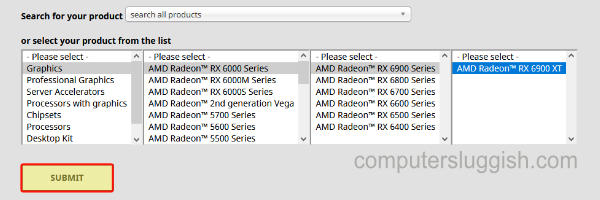
Fix 2: Update DirectX
Ensure that you have the latest DirectX version installed on your PC by downloading the setup file from Microsoft’s website:
Go to the Microsoft website and download the DirectX installer.
Follow the steps to check for the latest DirectX version and install it if available.
Fix 3: Clear Your Graphics Card Cache Files
To clear AMD and NVIDIA graphics card cache files, use our FREE program Easy Gamer Utility to clear the cache files from your computer.
Download Easy Gamer Utility from our website here
Once downloaded install the program then open it
Now Click on the Clean Tab then click the Clean button next to your graphics card Cache files

Fix 4: Update Windows
Ensure you have the latest Windows updates installed, to be able to run MW3 with no issues.
For Windows 10:
Right-click on the Start menu icon and select Settings.
Go to Update and Security and click Check for updates.
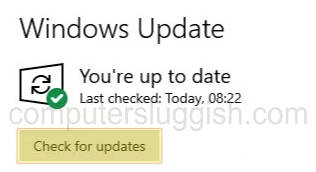
For Windows 11:
Right-click the Start menu icon and go to Settings.
Click on Windows Update and then Check for updates.

Final Thoughts
That’s our guide on resolving the MW3 driver update error that indicates your driver version doesn’t meet the requirements.
Hopefully, you can now play the game without encountering the warning message, and it might even resolve any graphics issues you’ve been experiencing.
If this guide was helpful, you can explore more gaming guides on our website.


