In this tutorial, we’ll explore how to display the Frames Per Second (FPS) in the PC version of Modern Warfare 3.
When enjoying the game on your computer, it’s crucial to ensure you’re achieving a decent frame rate, often referred to as FPS.
Maintaining a decent FPS is essential, as insufficient frame rates can lead to in-game issues and, in some cases, even cause Modern Warfare 3 to crash and of course lag.
This is a situation we want to avoid at all costs.

When aiming for an impressive Kill/Death (K/D) ratio in the game, it’s vital to guarantee a consistent frame rate.
Insufficient FPS can make it challenging to secure accurate shots against the enemies within MW3.
The good news is that you can easily monitor your FPS in Modern Warfare 3 and adjust graphic settings if needed to enhance your gaming experience.
Related: Best FPS Counter for a Windows PC
Table Of Contents
Why should you display FPS in MW3?
As mentioned earlier, having an FPS counter visible while playing enables you to keep a close watch on your frame rate.
If your FPS starts dropping, it’s a clear signal that you should make adjustments to your graphics settings.
If your FPS is consistently high, you can consider turning up the in-game graphics for more improved graphics making the game look amazing.
Remember, higher FPS numbers are a good thing and will be smoother.
If you do have any crashing issues try out our Easy Gamer Utility to fix them.
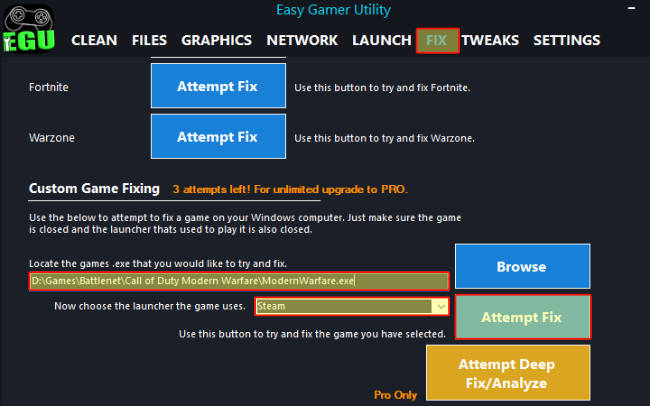
How to display FPS in Modern Warfare 3 on your PC
Here are the steps to enable an FPS counter in Modern Warfare 3 on your Windows 10/11 PC or laptop:
Launch the game.
Click on the Settings icon to access the Options menu.
Choose the “Interface” option.

Under “Telemetry,” locate and switch the “FPS Counter” to the “On” position.

I hope this guide has successfully assisted you in enabling the FPS counter in Modern Warfare 3, allowing you to monitor your in-game frame rate. Hopefully, you’re now enjoying a decent FPS!
If you found this guide helpful, I am sure that you’ll like our other gaming tutorials as well.


