In this guide, we will be taking a look at how to fix PS5 error CE-100002-3. This error can occur when updating a game or app preventing you from being able to use the app or play the game. As you have not installed the latest update due to the PlayStation5 Error Code CE-100002-3.
So luckily there are a couple of things that we can do to fix this error which we have listed below.
Table Of Contents
Why am I getting PS5 error CE-100002-3
Many things can cause this error code to happen when trying to update a game or app on your PS5 system.
For example, it could be due to the simple fact that you need to restart your console, your connection is having problems, or you are getting low on storage space.
How to fix PS5 Error Code CE-100002-3
Below are the different methods for fixing PS5 error (CE-100002-3). You will need to do each method until one resolves the problem.
Fix 1: Restart PS5
Yes we know it sounds simple, but just doing a restart of your PS5 can work absolute magic. It takes little to no effort and you can go make a brew while you wait.
Fix 2: Update System
Make sure you have the latest system update installed for your PS5:
- Open Settings > System
- Select System Software” > Then go to System Software Update and Settings
- Now choose Update System Software

Fix 3: Storage space
If you are getting low on storage space then this could not only cause the PS5 error CE-100002-3 but it can also cause other system problems.
So check you have enough space, and if you have an external drive that is getting low on space then remove some stuff:
- Go to your PlayStation Home Screen
- Open Settings > Go to Storage
- View how much free storage space you have > If you are getting low free up some space
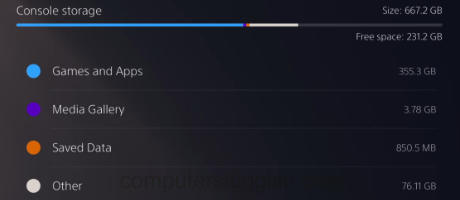
Fix 4: Internet connection
If you are getting a bad internet connection then it could be that something went wrong while doing the update causing the CE1000023 code, so do an internet test on your PS5:
- Open Settings > Select Network
- Select Test Internet Connection and the test will run
- Also, check the status of the PSN network here and ensure there a no current issues
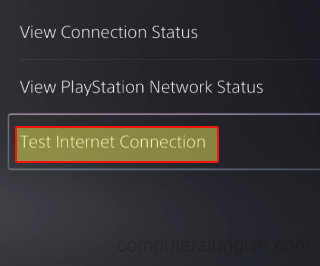
Fix 5: Reinstall
If none of the above methods helped fix the error then the next thing to do is unfortunately reinstall the game or app that you are having the problem with.
We hope one of the above methods helped fix the PS5 error (CE-100002-3) for you.
If you did find this guide helpful and enjoyed reading it then we are sure you would like our other PlayStation 5 guides.


