In this guide, we will be taking a look at how to fix PS5 Error CE-108255-1. While trying to play games on your PlayStation 5 if you encounter the error then you will get a message saying “Something went wrong with this game or app.” with the error code CE-108255-1 on the screen.
This can be very frustrating as it will cause the game or app that you are currently using to crash and the only thing you can do about this is just close the message! Luckily there are a couple of things that we can do to fix the PS5 Error Code (CE-108255-1) which we have listed below.
Table Of Contents
What causes PS5 error code CE-108255-1?
There are a couple of things that can cause the “Something went wrong with this game or app.” error on your PlayStation 5.
For example, it could be an issue with one of the game files causing it to crash, not having the latest system update installed could also be an issue as the version you are using could be more prone to the CE-108255-1 error, or you might even need to reset your PS5.
How to fix PS5 CE-108255-1 Error
Below are the different methods for fixing the error. You will need to do each method until one fixes the problem on your PlayStation 5.
Fix 1: Update System
So the first thing to do is ensure that your PS5 system is up to date and if there is a new update available then install it:
- Open Settings > System
- Select System Software” > Then go to System Software Update and Settings
- Now choose Update System Software

Fix 2: Update game
Same as above, it’s important to make sure that the game/app you are getting the CE-108255-1 error for is also up to date:
- Go to the game icon of the game you are having issues with on your home screen
- Press the Options button on your controller (3 lines to the right of the touchpad)
- Click on Check for Update

Fix 3: Rebuild the database
Rebuild the PS5 database. Yes, it sounds scary but don’t worry as it is easy enough to do with our easy-to-follow steps below:
- Completely turn off your PS5 and then Boot your PS5 into Safe Mode by pressing and holding the power button > Let go after you hear a second beep
- Select Clear Cache and Rebuild Database
- Select Rebuild database and then press OK to confirm (this could take a few hours)

Fix 4: Reinstall the game/app
Try reinstalling the game or app as there might be something wrong with one of the game’s files. If you can, when you reinstall do it to the internal drive of your PS5.
Fix 5: Reset PS5
If none of the above methods helped then the next thing to do is reset your PS5 to the default settings. So before you do this ensure you have backed up any important files and saved data:
- Completely power down your PS5
- Press & hold the power button and after you hear the second beep release the button
- Plug your controller in
- Select Restore Default Settings
- Press OK > Your PS5 will now restart
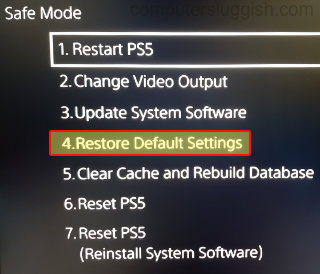
We hope the above guide helped fix the CE-108255-1 error code on your PlayStation 5 and you can now sit back and enjoy the game/app you were having problems with.
If you did like this guide and found it helpful then we are sure you would like our other PlayStation 5 guides.


