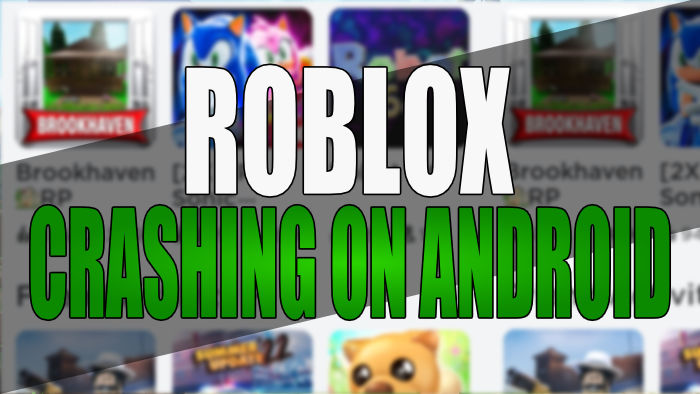In this guide, we will be taking a look at how to fix Roblox crashing & not loading on Android. If you are trying to play the game on either Android mobile or tablet and not having any luck, then there are a couple of things you can do that should help get Roblox working again!
Roblox is a fantastic game that has been around for some time now. Being able to play it on an Android device is great as you have the freedom to play Roblox no matter where you are, providing you have an internet connection. But if you encounter issues such as the Roblox keeps crashing or getting stuck on the loading screen, then this can make the game become boring fast! Luckily we have listed different methods below that should help.
Table Of Contents
What causes Roblox to keep crashing on mobile?
There can be many things that cause Roblox to crash on an Android device. It could be due to another app in the background that’s conflicting with the game causing it to crash, your connection is causing issues, or you don’t have the latest updates installed.
Related: Roblox connection issues
How to fix Roblox not loading & crashing on Android
Below are different methods that should help fix Roblox not working on your android mobile or tablet, making it crash on startup or freeze and crash to your home screen.
Fix 1: Check system requirements
Make sure that your device meets the specs required to play the game otherwise, you will not be able to launch or load the game, or it will crash on launch:
Roblox Android minimum system requirements:
- OS: Android 5.0 and higher
- Network: Internet connection required
Fix 2: Update Android
If your android device is not up to date then this could cause issues with the game:
- Open Settings on your device and then go to Software update
- Then select Download and install
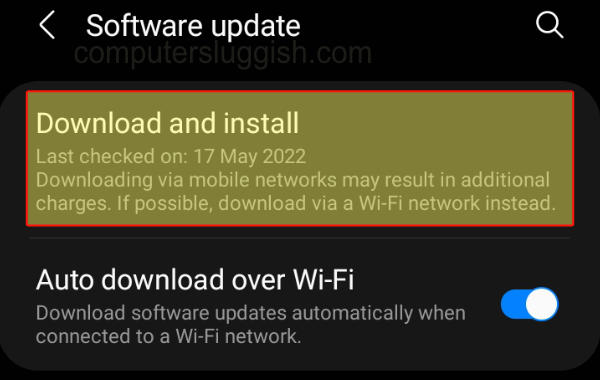
Fix 3: Update Roblox
Ensure Roblox is using the latest version as the latest patch could fix the crashing issue that you are having with the game:
- Open the Play Store and go to your Profile icon
- Select Manage apps and device
- Go to the Manage tab and then click on Updates available
- Find Roblox and then Update
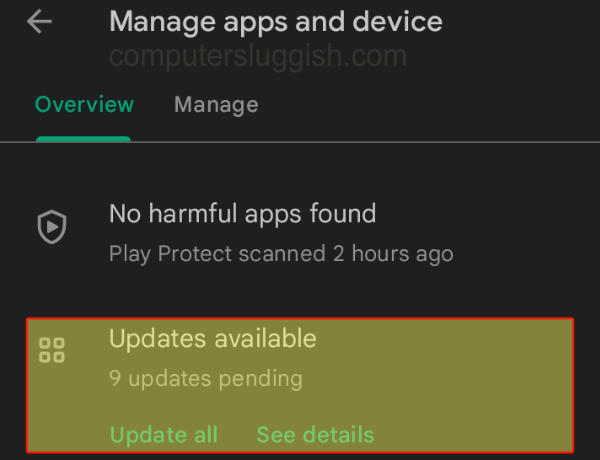
Fix 4: Check the connection
If you are not connected to the internet or you have a bad signal then it could cut out, which would then cause problems with Roblox not loading or getting stuck on the loading screen. So if you are using Mobile data use Wifi and if you are already using Wifi then try and move closer to the router if possible.
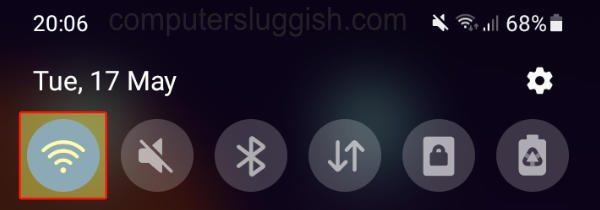
Fix 5: Notifications
Login to Roblox on a web browser either on your phone or on a computer and ensure there are no notifications on your account that are preventing you from playing Roblox.
Fix 6: Close down background apps
If you have lots of different apps running in the background like Social apps, Camera, Web Browsers, etc, then close these down. As they will be using up valuable system resources, but could also be conflicting with Roblox causing the game to crash.
Fix 7: Change game graphics
If your graphics are set too high for your device to handle, then not only will they look awful but could also cause Roblox to keep crashing. So keep adjusting the level to suit you:
- Launch a Roblox game
- Click on the Roblox icon in the top left-hand corner of your screen
- Click on Settings
- Change Graphics Mode to Manual first > Then change the Graphics Quality using the + or – buttons
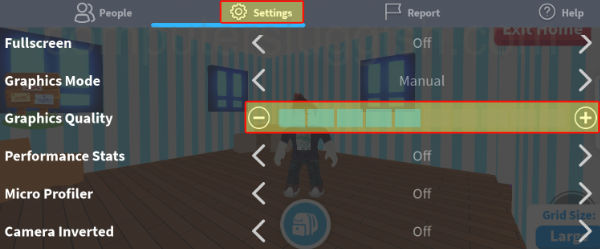
Fix 8: Clear cache
One of the game’s cache files could be causing the issues you are having within the game. Luckily we can clear the Roblox cache within Android:
- Open your device Settings then select Apps
- Select Roblox then go to Storage
- Click on “Clear Cache“

Fix 9: Clear data
If clearing the cache didn’t help then you could clear Roblox data. Just keep in mind if you do this you will need to sign back into the game:
- Go to Settings and then select Apps
- Select Roblox then go to Storage
- Select Clear Data
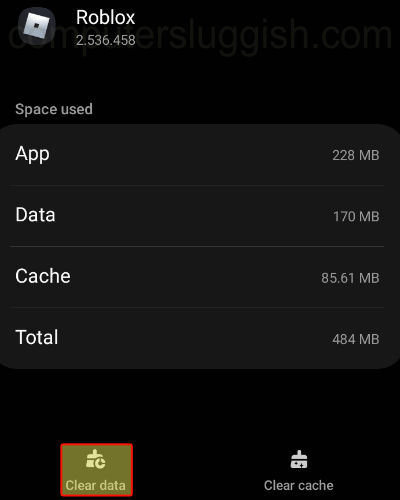
Fix 10: Reinstall
If none of the above methods helped fix Roblox on your Android device then it could just be you need to reinstall the game as something could have gone wrong with the installation or a recent update:
- Go to Settings > Then Apps
- Select Roblox and then click on Uninstall
- Then install Roblox again through the Play Store
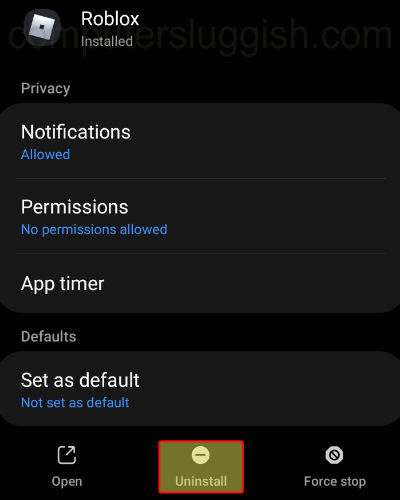
We hope the above guide has helped fix Roblox games crashing and not loading on your Android mobile or tablet. As we already said, Roblox is a great game making it a good way of passing the time when you are bored and have your phone or tablet on you.
If you found this guide helpful and enjoyed it then we are sure you would like our other gaming guides.