In this guide, we will be taking a look at how you can fix Roblox connection issues on an Android mobile phone or tablet device. When it comes to playing Roblox you will need an internet connection at all times, so if you lose connection or it’s not very good then you are going to run into connection problems with the game and keep getting disconnected. Luckily, there are a few things you can do that can help.
Roblox is a free-to-play game that has been available for some time now. But that’s not to say it’s not got its problems just like other games, which is why you are on this guide. Within Roblox, on mobile you can choose from multiple different Roblox games that you can play that other creators have developed using Roblox Studio.
Table Of Contents
Why do I keep getting disconnected in Roblox mobile?
Many things can cause network issues when trying to play Roblox on an Android device. For example, if you are using your tablet/mobile outside then you might be suffering with signal strength which can cause issues, it could just be an issue with the Roblox servers, or you don’t currently have internet access which is required to play Roblox.
Related: Roblox crashing on Android
How to fix Roblox connection issues on Android
Below are different methods for fixing connection problems with Roblox on an Android device.
Fix 1: Check Roblox servers
Ensure there are currently no known problems with the Roblox server. You can check the Roblox servers here.
Fix 2: Connection requirements
Just like any game that requires an internet connection, there is also a certain speed that’s required. Roblox requires a minimum speed when playing the game and this is a 4-8 Mb/s internet connection. So if you are not getting this speed you are going to have issues:
- You can run a speed test on google by typing speed test and clicking the run speed test button.
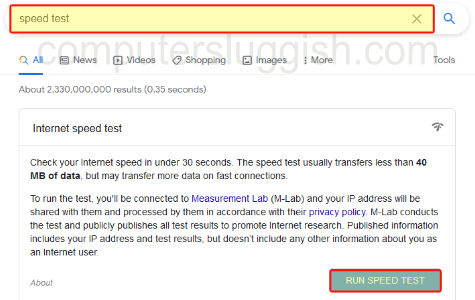
Fix 3: Internet connection
Ensure you are currently connected to the internet on your Android device. You can do this by opening the web browser on your device and visiting a website. If you did the above method and ran a speed test and it was successful then you are connected to the internet.
Fix 4: Use WiFi
If you are currently using your mobile network for example 3G or 4G then use WiFi if possible, as it will be faster and more stable.
You can turn on WiFi by dragging down from the top of your Android device and selecting the Wifi icon.
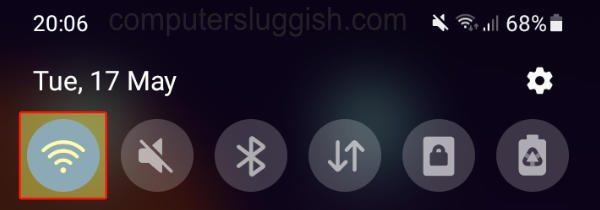
Fix 5: Move closer to the router
If you are pretty far away from your home router and you are using the WiFi, then move closer to help reduce network issues.
Fix 6: Close down apps
If you are using a web browser in the background or streaming music etc, then close down all background apps. As they will also be using the network which can result in lag and other issues in Roblox.
Fix 7: Update Android
It is important to ensure you have the latest updates installed for Android. This can help fix known security bugs and also make improvements to your Android device, which could fix the issue you are having:
- On your Android device, open Settings and then go to Software update
- Then select Download and install
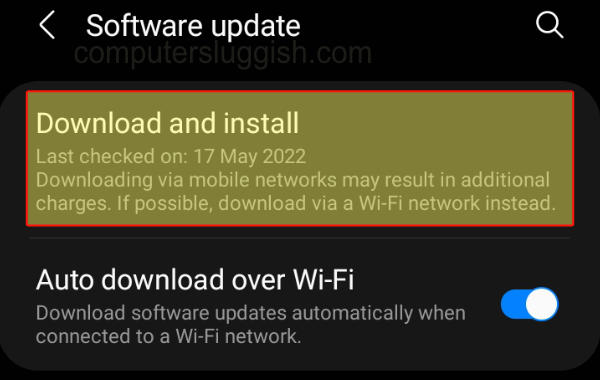
Fix 8: Update Roblox
Ensure Roblox is up to date. If it is not then this could easily cause problems when trying to play the game on your tablet or mobile.
- On your Android device, open the Play Store and go to your Profile icon
- Select Manage apps and device
- Go to the Manage tab and then click on Updates available
- Find Roblox and then Update
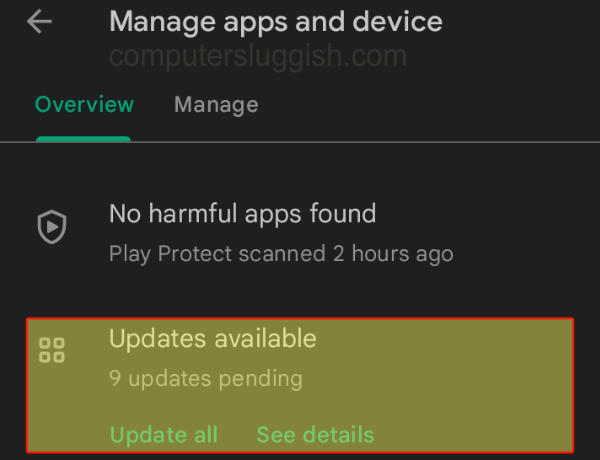
We hope the above guide has helped resolve the network and disconnection issues that you have been having when trying to play Roblox on your Android mobile or tablet. And you are now able to enjoy the game you are playing.
If you did enjoy this guide and found it helpful then we are sure you would like our other Android guides.


