In this guide, we will be taking a look at how you can show an FPS counter in MultiVersus on PC. If you are changing the in-game settings in MultiVersus, or perhaps you are having laggy/ stuttering gameplay, then it could be due to having a low frame rate. So you will want to check you are getting a decent FPS in MultiVersus by displaying the FPS counter.
MultiVersus has been a hit and it is currently being played by thousands of players, and there is no wonder why because it really is a fun free-to-play game! But at times it can be kind of challenging which is why you want to ensure you are getting a decent frame rate. So below we have listed the steps on how you can check this.
Related: Show FPS in all PC games
Table Of Contents
Why show FPS in MultiVersus?
MultiVersus is a fast-paced fighting game so it’s important to ensure you are getting a decent frame rate otherwise you might just miss that shot, and it will just make it extremely hard to win within the game. So the higher the frame rate the smoother and easier the game will be.
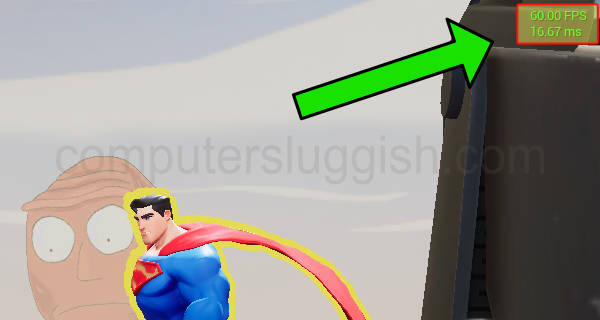
How to view FPS in MultiVersus on PC
Below are the steps for displaying your frame rate in MultiVersus on a PC.
1. First, you need to launch the game
2. Once in-game click the Settings cog
3. Now you need to select Interface
4. You will now see Recommended, Legacy, and Custom tabs > You do not need to change this just scroll down until you see Show FrameRate
5. Now tick the checkbox next to “Show Framerate“
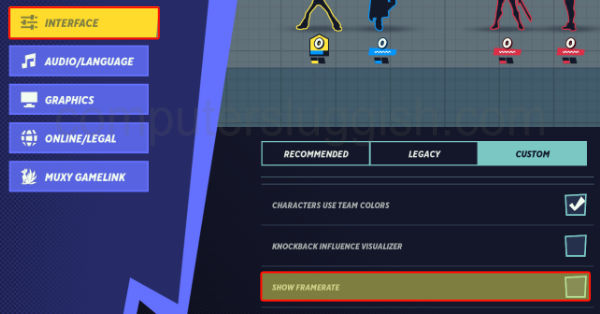
We hope the above guide has helped you display your FPS in MultiVersus on your computer and you can now adjust your in-game graphics settings to help improve your frame rate if it was low.
If you enjoyed this guide then we are sure you would like our other gaming guides.
Check out our YouTube video here on How to show FPS in MultiVersus if you are getting stuck.


