In this guide, we will be taking a look at how to fix Saints Row crashing on Xbox. The much-awaited Saints Row Reboot release date is here, so you can fill your boots driving around and getting up to no good with the saints gang in Santo Ileso. However, the fun can soon be short-lived if you have issues with Saints Row not loading or crashing on your Xbox One or Xbox Series X|S.
This action-adventure game can get quite hectic, while you are either cruising around in a vehicle, in a wingsuit, or trying to get to the top with your “criminal activity” in this Reboot. So I have listed methods below that you can try which will hopefully fix any crashing or loading issues you are having in Saints Row Remastered.
Table Of Contents
Why does Saints Row keep crashing?
Is Saints Row crashing on startup, or crashing to your home screen in the middle of a heist? Or does it keep getting stuck on the loading screen when trying to play the game? If so, there can be many reasons why this is happening on your Xbox console.
You may have an issue with your saved data causing the game to crash. Or if your Xbox is overheating then this can also make a game crash or not load. It could also be that you need to install the latest software update on your Xbox to resolve any issues.
How to fix Saints Row stuck on loading screen & crashing on Xbox
Below are the steps on fixing the Saints Row Reboot not working on an Xbox One or Xbox Series X|S. Hopefully, you will be back playing the game soon without any errors or interruptions.
Fix 1: Game updates
The issue you are having in Saints Row may be fixed by a new update or the latest patch for the game. So it’s always best to double-check that your game is up to date on your console.
Xbox One:
- Press the Xbox button on your controller and select My games and apps and then See all
- Scroll down to Updates to see if any are available
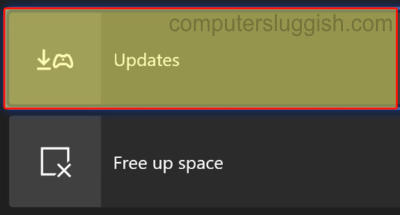
Xbox Series X|S:
- Open My games and apps from your home screen > Go to Manage
- Select Updates to see if any are available for Saints Row
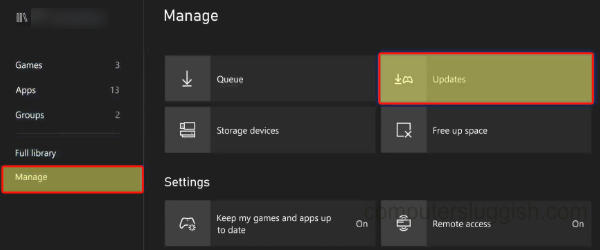
Fix 2: Airflow
It’s always important to ensure your Xbox has enough airflow circulating around it. The Xbox Series X is especially large so make sure it has a lot of space, and don’t shut it away in a draw or cupboard with no ventilation!
If you somehow block the fan the console can overheat, which will cause Saints Row to crash or keep freezing.
Fix 3: Restart
If your game is stuck on the loading screen or menu or has just crashed mid-game, then try simply restarting the game or console.
Fix 4: Users
If you have other users still signed in on your Xbox, then something on their profile could be conflicting and make the game crash. So make sure you sign out any other users.
Also, if the game keeps crashing on launch or just won’t start and you get an error, then make sure you are signed in with the user that you purchased Saints row on, and who has the Xbox online service subscription.
Fix 5: Background apps/downloads
Just check and make sure that you don’t have any other apps running in the background such as Spotify, that could be causing issues with the game.
Also, pause any updates or downloads that you are currently downloading or installing, as again this will cause issues and make Saints Row very laggy and possibly keep crashing.
Fix 6: Clear cache
Try a simple clear of your Xbox cache as this can help to fix or clear any issues you are having, and can even help with the performance of your console:
- Shut down your Xbox > Unplug the power cable and leave for at least 60 seconds
- Plug back in and the cache will be cleared
Fix 7: Software updates
Make sure that you don’t have any system software updates pending because updating your console could help fix any bugs or glitches:
Xbox One:
- Open Settings from your home screen and go to System
- Select Updates and downloads and then Update console
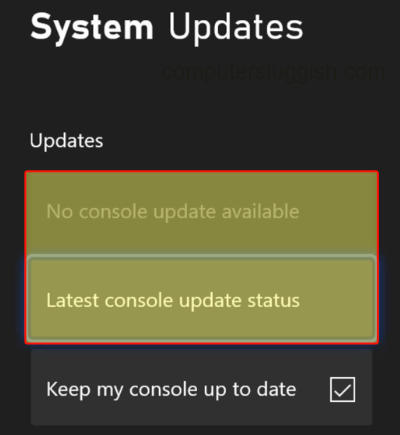
Xbox Series X|S:
- Press the Xbox button on your controller and open Settings
- Go to System then Updates
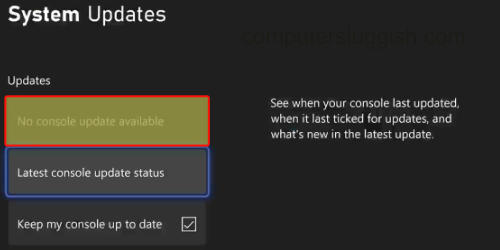
Fix 8: Saved game data
If your saved data for the game has somehow become corrupted, then this will cause crashing issues in Saints Row so try deleting it. Backup your data just in case, as you can always restore it if needed:
- Open My Games & Apps > Select Saints Row and then press the Menu button on your controller (3 lines)
- Select Manage game and add-ons > Then go to Saved Data
- Choose your profile and then select “Delete from console“
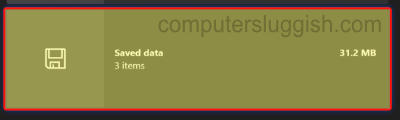
Fix 9: Reinstall
The last fix is to unfortunately try uninstalling Saints Row and then reinstall the game to your Xbox. Hopefully, this will remove any corrupted files that may have occurred, fixing the issue you are having:
- Go to My games and apps then Games
- Find Saints Row and press More options (3 lines on the controller)
- Select Uninstall and then Uninstall All
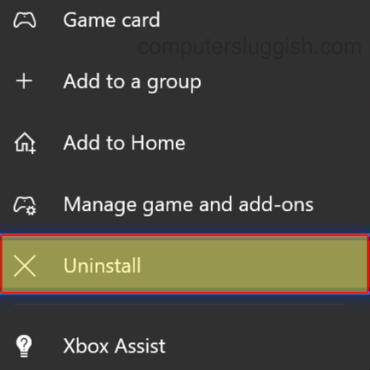
That’s the end of the guide for fixing loading and crashing issues in Saints Row remastered on your Xbox. Now you can tear up the streets in the fictional Southwest American city.
If this helped fix your issue in Saints Row then we have plenty more gaming guides here.


