In this guide, we will be taking a look at how you can fix Stray crashing and not loading on your PS5 or PS4 console. Stray is very different from other games that are available for the PlayStation and this is because the game allows you to explore the world as a cat. I know it’s cool right? There are a couple of things that could cause Stray to keep Crashing or getting stuck on the loading screen on your PlayStation, so we have listed several different methods below.
We have been keeping an eye on this game for some time as we love adventure games, and being able to explore a city as a cat is pretty cool. But if you are not able to do this due to stray crashing on startup or not even loading at all on your PlayStation, then it can make the game boring fast. So hopefully one of the methods below will help get you back into the game.
Table Of Contents
What Causes stray to keep crashing on PlayStation 4/5?
Many things can cause Stray to keep crashing mid-game, making it crash to your home screen, or to keep getting stuck on the loading screen on a PS5 or PS4. For example, it could be as simple as not having the latest system update, you are running low on storage space, or unfortunately, your save file has become corrupted.
How to fix Stray stuck on loading screen & crashes on PS4/PS5
Below we have listed different methods that should help fix Stray not working on a PS4 or PS5 console. You will need to do each method until one fixes the issue you are having.
Fix 1: Turn off console
Completely turn off your PlayStation and unplug the power cable for about 60 seconds. Then plug the power cable back in and try launching the game again.
Fix 2: System update
Ensure you are using the latest system update for your PlayStation which is important to do. Not only can it help fix issues, but also patch any known security problems.
PS4:
- Open Settings then go to “System Software Update”
- Install any available updates
PS5:
- Open Settings from the Home Screen and then System
- Go to System Software then select “System Software Update and Settings“
- Select “Update System Software”
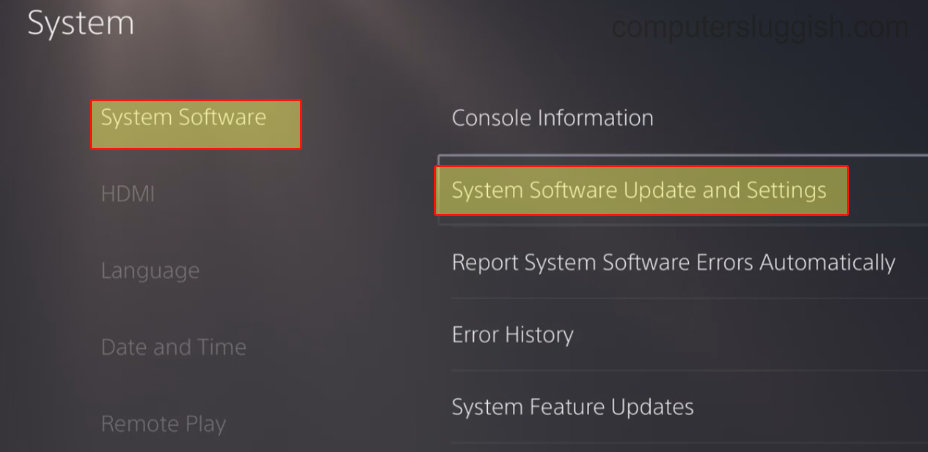
Fix 3: Update Stray
Make sure you have the latest version of Stray installed on your console. The developers might have fixed the issue you are having in a new update:
- Find the Stray game icon on your PS home screen and then press the Options button on your controller (3 lines to the right of the touchpad)
- Click on “Check for Update“

Fix 4: Storage space
Make sure you are not getting low on storage space on the internal storage or low on space if you are using an external drive:
- Open Settings and then go to Storage
- You will be able to view how much storage space you have
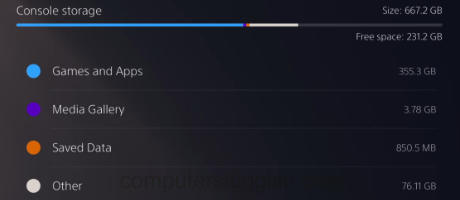
Fix 5: Background downloads
Check that you are not downloading or installing in the background of your PlayStation while playing the game, as this will cause the game to lag, possibly crash, or to have loading screen stuck issues.
Fix 6: Clear PlayStation cache
Clearing your console’s cache can help resolve many issues and you will need to do this within Safe Mode.
PS4:
- Turn off your console and then leave it for around 60 seconds
- Turn back on then try launching the game
PS5:
- Completely turn off your console and then Press & hold the power button > Wait for it to beep the second time before you release the button
- Plug your controller in using the cable
- Then go to “Clear Cache and Rebuild Database“
- Select “Clear System Software cache” and then press OK
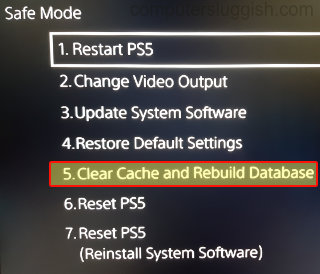
Fix 7: Rebuild the database
In the same location as clearing the cache try rebuilding the PlayStation database, this can help if something has gone wrong with the database.
PS4:
- Turn off your PS4 console > Press and Hold the power button on the console and then let go after you hear the second beep
- Connect your controller using the cable and then click on Rebuild Database
PS5:
- Boot the PS5 into safe mode which can be done by pressing and holding the power button > Then releasing on the second beep
- Select the Clear Cache and Rebuild Database option and then Rebuild Database

Fix 8: Console overheating
Check to make sure you have enough room around your PlayStation and it’s not overheating. If it is getting too hot then this can cause issues with the game and could cause permanent damage to your console.
Fix 9: Reinstall Stray
If none of the above methods helped get the game working on your PlayStation then the next thing to do is try reinstalling the game and if possible install it to a different drive. So if you had the game installed on an external drive install it on the internal drive:
- Press the Options button on your controller when you have the Stray game icon selected on the Home Screen
- Select Delete from the list
- Reinstall the game and try again

We hope the above guide has helped fix Stray not working on your PlayStation and you are now able to explore the cybercity as a cat, without the game crashing, freezing, not loading, or just not working at all!
If you enjoyed this guide and found it helpful then we are sure you would like our other gaming guides.


