Firefox is a great web browser but opening private windows separately is annoying. Firefox recently did an update that now opens a private window into its own separate window, so it’s no longer all under the one icon and Firefox private has its own.
If you are like me which I assume you are as you are reading this guide, you probably don’t like the new feature and would like to stop Firefox from opening the private window separately. Which is exactly what I will show you how to do in this guide.
Firefox is a web browser that has been around for a very long time now. It’s one of my favorite browsers and one that I always install on Windows and Android. But things change and new features are added. So below, I have listed the steps to stop Firefox’s private windows from opening in their own window.
How to stop firefox opening private windows separately
1. First, you need to open Firefox
2. Once open now type in the address bar about:config
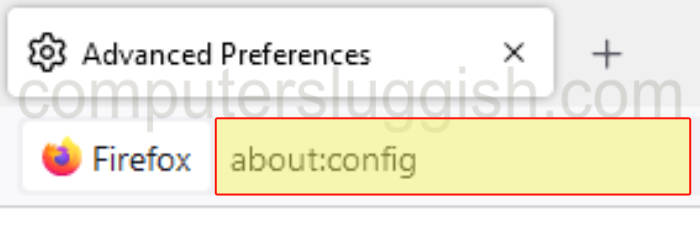
3. If you get a warning click on Accept the risk and continue button
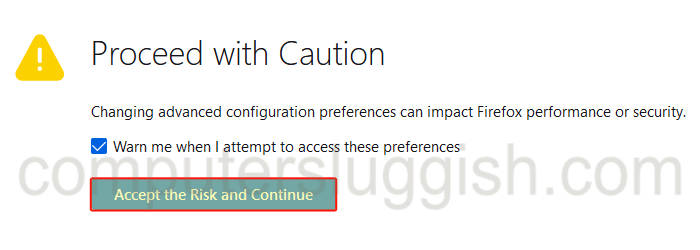
4. In the search preference name search box type privateWindowSeparation
5. Now change browser.privateWindowSeparation.enabled to False by clicking the arrows
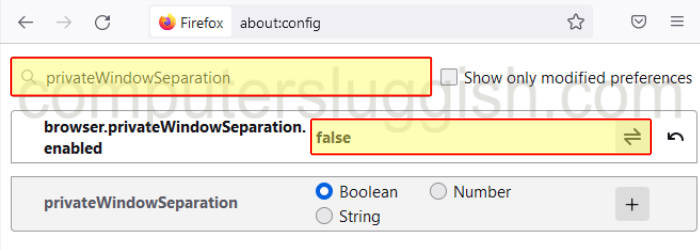
I hope the above step-by-step guide has helped you stop Firefox from opening private windows in its own separate window and own icon on the taskbar.
If you liked this guide then I am sure you would like our other Windows guides.
Check out our YouTube video here on How To Stop Firefox Private Window Separate Taskbar Icon if you are getting stuck.

