In this guide, we will be taking a look at how to fix Two Point Campus crashing and not loading on Xbox. If you are trying to play this game and build the university of your dreams but having issues with the game crashing or not loading on your Xbox One or Xbox Series X|S, don’t worry just yet. As there are a couple of things you can do that should fix Two Point Campus if it keeps crashing or getting stuck on the loading screen.
Two Point Campus is a simulation game that allows us to build the university of our own creation. It has many different courses available in which you can allow the students that attend your university to learn. And it has many different building options giving us the ability to build what we want.
But if you are on this guide then that means that you are having crashing issues with Two Point Campus so below I have put together different methods you can do that should help.
Table Of Contents
Why is Two Point Campus not working on my Xbox?
There can be many reasons why you are not able to play Two Point Campus on your Xbox and it keeps crashing and won’t load. For example, it could just be you are running low on storage space, or a recent update for the game has caused the issue and you need to wait for a new update. Or you have not got the latest system update installed for your Xbox.
How to fix Two Point Campus stuck on loading screen & keeps crashing Xbox
Below are the different methods to fix Two Point Campus crashing on an Xbox One or Xbox Series X|S console. You will need to try each method until one fixes the issue you are having.
Fix 1: Restart
That’s right, just a simple restart of your Xbox can work magic when it comes to resolving issues. So grab a coffee and restart your console.
Fix 2: Update system
If you have not updated your Xbox in a while then you will want to check to see if there is a new update available, as this could fix the problem you are having with the game.
Xbox One:
- Open Settings > System
- Select Updates and downloads and then select Update console
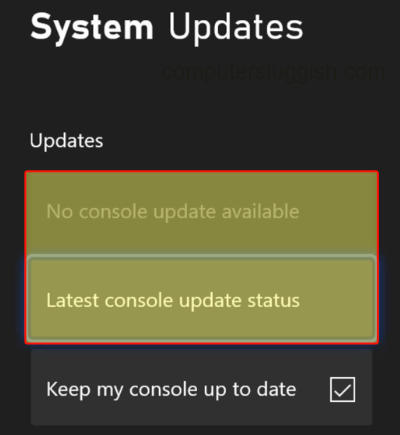
- Open Settings from the Profile & system tab
- Select System > Updates
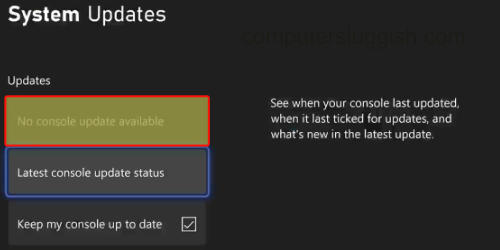
Fix 3: Update game
If your games do not automatically update then check you have the latest version of the game installed. There could be a fix in the latest patch that fixes the loading and crashing in Two Point Campus.
Xbox One:
- Click on My games and apps > See all
- Select Updates and see if there are any available to install for Two Point Campus
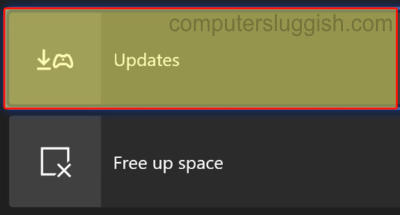
- Select “My games and apps“ from and then Manage
- Go to Updates to check if any are available
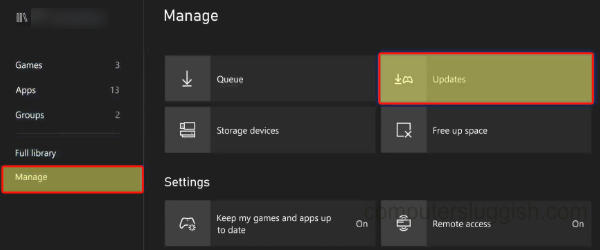
Fix 4: Storage space
If you are getting low on storage space on your internal drive then free up some space.
Also, if you have the game installed on an external drive then free up some space:
- Press the Xbox button and open Settings
- Next, go to System and then Storage devices and view how much free space you have
Fix 5: Clear cache
Clearing the cache on the Xbox might sound daunting but it’s easy enough to do and will give the system a fresh start hopefully fixing the game:
- Fully shut down your Xbox and unplug from the socket
- Leave for 60 seconds and then plug back in
- The cache will now be cleared and you can turn back on your Xbox and try the game again
Fix 6: Saved data
If your saved data has become corrupted then this is going to be an issue and stop the game from working correctly. So backup your saved data then remove it and see if that works.
If it does not then you can restore the saved data you backed up.
- Select My Games & Apps > Go to Two Point Campus and then press the 3 lines on your controller
- Go to Manage game and add-ons then select Saved Data
- Choose your user name and then click on “Delete from console“
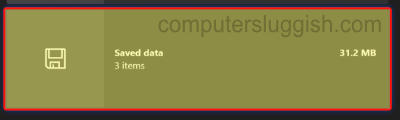
Fix 7: Overheating
If your Xbox is overheating then this is going to cause massive problems not only causing the game to crash but also could damage your console. So ensure there is enough space around the console and it is getting enough airflow.
Fix 8: Reinstall
If none of the above methods have helped fix Two Point Campus on your Xbox One or Xbox Series X|S then the next thing to try is reinstalling the game.
When you do install it onto the internal storage of the console if you had it installed on an external drive or vice versa:
- Open My games and apps > Select Games
- Find Two Point Campus and then select More options
- Select Uninstall and then Uninstall All
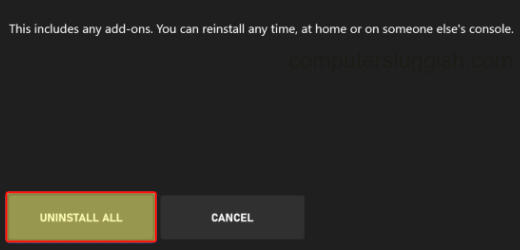
I hope the above guide has helped fix Two Point Campus not loading or crashing on your Xbox and you are now able to build a university and enjoy the game.
If you found this guide helpful then I am sure you would like our other gaming guides.


