In this guide, we will be taking a look at how to fix Two Point Campus crashing and not loading on PS5 or PS4. If you are having issues with the game not working then you have come to the right guide. As we have put together different methods you can do that should fix Two Point Campus on a PlayStation 4 or PlayStation 5, so you can get back to building your university without it getting stuck on the loading screen.
Two Point Campus lets you build a university and choose the courses that you would like to run within the campus. Just choose the teachers wisley to teach the courses! So far the time we have spent within the game seems fun and has the same feel as Two Point Hospital.
But the reason you are on this guide is to figure out why Two Point Campus keeps crashing or won’t load on your PlayStation, so you will need to try each method below until one fixes the game.
Table Of Contents
Why does Two Point Campus keep crashing on PS?
There can be many reasons why you are having issues with the Two Point Campus game crashing on your PlayStation. Whether it crashes on startup, freezes mid-game and crashes back to the home screen, or is just not working.
For example, it could be due to your saved data being corrupted which can happen when the game does auto save, not having the latest system update installed for your PlayStation console, or the game is not up to date.
How to fix Two Point Campus stuck on loading screen & crashes on PS4/PS5
Below we have put together different methods you can do to fix Two Point Campus crashing and not loading on a PlayStation 4 or PlayStation 5.
Fix 1: Restart
Sounds simple but just doing a restart of the console can fix many issues. So grab a drink and wait for your PlayStation to restart.
Fix 2: Update console
Make sure you have the latest system update installed for your PlayStation.
PlayStation 4:
- Open Settings > “System Software Update”
- Install any available updates for your system
- First open Settings then System
- Select System Software then System Software Update and Settings
- Select “Update System Software” to see if any are available

Fix 3: Update game
If you have auto updates turned off then there could be a new update available for the game that fixes the issue that you are having:
- Find Two Point Campus game icon on your PlayStation home screen
- Press the Options button on your controller
- Select Check for Update

Fix 4: Storage space
Check you have enough storage space on the drive you have Two Point Campus installed on. If the storage space is getting low then free up some space:
- On your PlayStation go to Settings > Now open Storage
- View how much free storage space you have
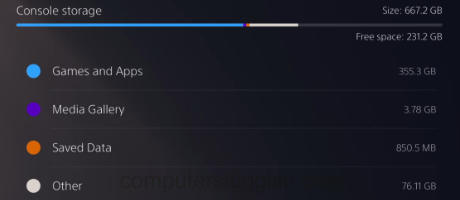
Fix 5: Clear cache
Clearing the console’s cache is not as scary as it sounds and is easy enough to do, but you will need to go into the console safe mode.
PlayStation 4:
- Simply turn off your PS4, unplug the power cable and leave for 60 seconds
- Plug back in and turn it back on and the cache will be cleared
- Turn off your PlayStation
- Now boot in safe mode by pressing and holding the power button and releasing on the second beep
- Select Clear Cache and Rebuild Database and then Clear System Software cache > Press OK

Fix 6: Rebuild PlayStation database
If there is an issue with the PlayStation database then its going to cause crashing issues not only on the console but also would explain why the game is not working. Luckily we can check this.
PlayStation 4:
- Turn off your console completely and then Press and Hold the power button > Let go after the second beep
- Plug in your controller using the cable and then click on Rebuild Database
PlayStation 5:
- Turn off your PlayStation
- Now press and hold the power button on your console> Then release when you hear the second beep
- Select “Clear Cache and Rebuild Database” > Then Rebuild Database

Fix 7: Reinstall
If the above methods did not help fix Two Point Campus on your PlayStation then you will need to reinstall the game. And if you had it installed on an external drive then try reinstalling it to the internal drive in your PlayStation:
- Find the Two Point Campus game icon on the home screen > Hover over it and press the Options button on your controller
- Select Delete
- Reinstall the game

We hope the above guide helped fix Two Point Campus not loading or crashing on your PlayStation 4/5, and you can now proceed with building a university.
If you enjoyed this guide and found it helpful then we are sure you would like our other gaming guides.


