In this guide, we will be taking a look at how to fix Two Point Campus not loading and crashing on Switch. This much-awaited game by Two Point Studios is a college/university simulation game where you can build and manage your own university and campus. However, it’s no fun if you cannot enjoy the game because Two Point Campus keeps crashing to the home screen or getting stuck on the loading screen on your Nintendo Switch console.
Using the creative tools you can build your university to how you like and then help your students through campus life, in this awesome simulation game. But if Two Point Campus is not working on your Switch then luckily there are a few things that you can do to fix this. So below, we have listed some methods that you can try to hopefully fix crashing, freezing, and loading issues in the game.
Table Of Contents
Why is Two Point Campus crashing & not working on Switch?
There can be many reasons why the game isn’t working properly or won’t load at all on your console. It may even keep crashing on startup or in the middle of trying to build your perfect uni!
It could be that you have corrupted data or game files, your system software needs updating, or the last resort may be to reinstall the game. Whatever the reason, there is usually a simple explanation and an easy way to fix the issues you are having when playing the Two Point Campus game.
How to fix Two Point Campus stuck on loading screen & crashes on Nintendo Switch
We have listed the steps below on how to fix issues with Two Point Campus not working, crashing, or if it won’t load on your Switch. Hopefully, you will be back in the game again in no time at all, building your ideal college/uni.
Fix 1: Check battery
If you are playing the Switch handheld and undocked, then if your battery level is low or running low this could cause issues with the game making it not load properly. Your battery icon is in the top right-hand corner of your console.
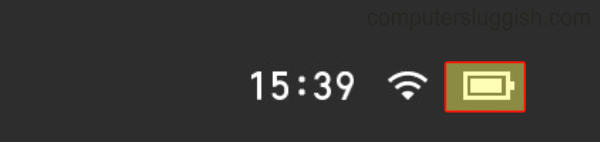
Fix 2: Check for game updates
If you are having certain issues or have come across a bug or glitch in Two Point Campus, then checking for any game updates is always a good idea. it may be that the latest patch for the game fixes the issue that you are having:
- Hover over the Two Point Campus game icon on the home screen
- Then press the small + button on your Joy-Con to bring up the game options menu
- Next click on Software update and then “Via the internet“
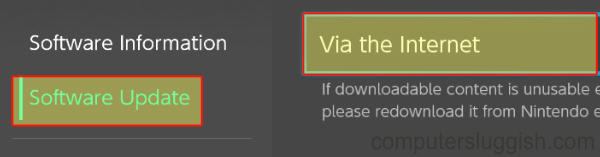
Fix 3: Check for system software updates
If Two Point Campus keeps crashing or not loading, then it may be that you don’t have the latest system update installed for your Switch, causing you problems with the game and the console itself:
- Open System Settings and then select System
- Click on “System update“ > If there are any available then they will begin to install
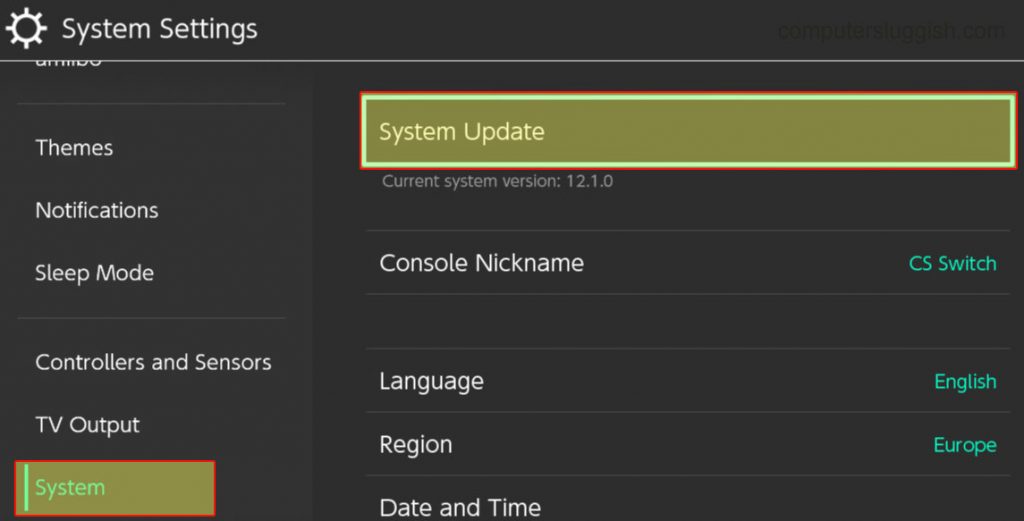
Fix 4: Change user profile
There may be an issue with the user that you are playing the game on, so try switching to another user to see if the problem with the game still occurs.
If you are using a digital version of the game then make sure you are playing with the user that you purchased Two Point Campus on.
Fix 5: Scan for corrupted files
On installation or during an update, the game’s files could have become corrupted causing it to crash and keep getting stuck on the loading screen. So we can scan and repair these files on the Nintendo Switch within the settings:
- System settings > Select Data management
- Go to Software and then select Two Point Campus
- Select “Check for corrupted data“ to scan for the files
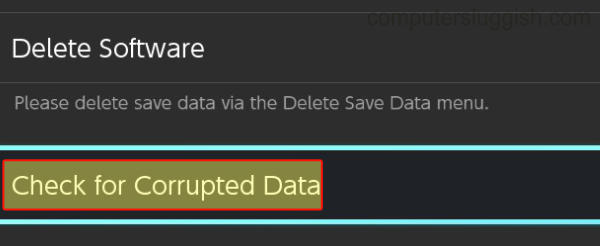
Fix 6: Clear Switch profile cache
If Two Point Campus won’t launch or load then try clearing the Switch cache for your profile:
- Open up System settings with the settings cog > System
- Select Formatting Options and then click on Clear cache
- Select the Profile that you are playing Two Point Campus on and then select Reset
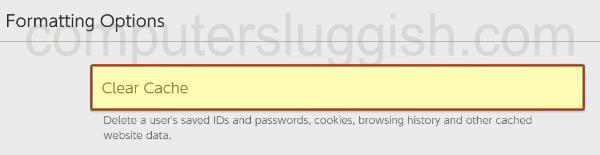
Fix 7: Delete save data
Your saved data may have become corrupted so you may have to remove it, as this will cause Two point campus to crash, not launch, or have stuck on loading screen issues. Make a backup of your just in case, as you can restore it if the problem is not caused by your saved data:
- Open System Settings and then go to Data Management
- Click on “Delete Save Data” and then go to Two Point Campus
- Select “Delete Save Data for a user” or “Delete All Save Data for This Software”
- Select “Delete Save Data” to confirm
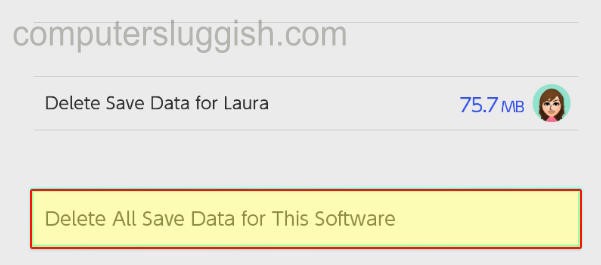
Fix 8: Reinstall the game
If all else fails, and before having to reset your Switch, then try uninstalling and reinstalling the game:
- Go to System settings and then Data management
- Select Software and then Two Point Campus
- Go to Delete Software then reinstall the game
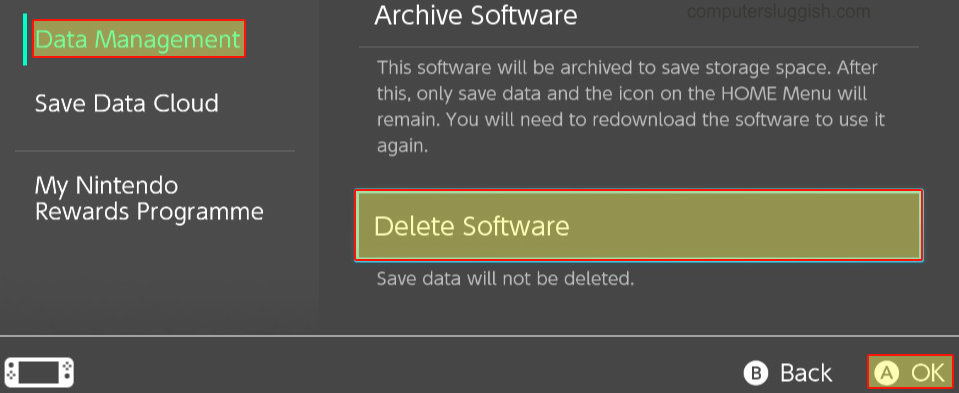
That’s the end of our guide on how to fix Two Point Campus not loading, not working, and crashing issues on your Nintendo Switch. Hopefully, you are now playing the game without any problems and building an epic university!
If this guide did help you out then we have plenty more gaming guides here.


