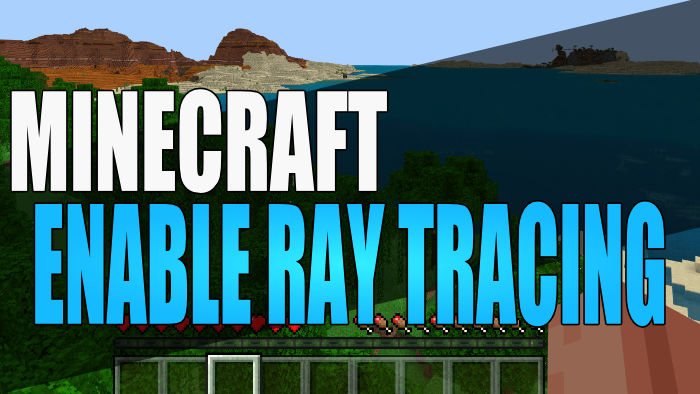In this guide, we will be taking a look at how you can enable Minecraft ray tracing on PC. This will instantly enhance how the Minecraft world looks, and trust us when we say it is beautiful! The only downside is you will not be able to enable ray tracing in Minecraft if your graphics card does not support it. Also, Minecraft ray tracing is not supported in all worlds and you can only play with ray tracing on in certain worlds within Minecraft.
Minecraft has been around for a very long time now and it has come a very long way from when it was originally released. Something that has made the game even more awesome is being able to play within worlds in Minecraft with RTX ray tracing enabled or AMD ray tracing enabled, and below we have listed the steps on how you can do this.
Table Of Contents
Is Minecraft Ray Tracing free?
Absolutely, Minecraft Ray Tracing is free providing you own a copy of Minecraft for Windows. And just remember, you won’t be able to use it unless your graphics card meets the minimum requirements.
Minecraft Ray Tracing PC minimum requirements:
- NVIDIA RTX 20 Series and higher
- AMD Radeon RX 6000 Series and higher
If your system does not meet the requirements you will receive the below warning message.

Related: Fix most problems with Minecraft on PC
How to Turn On Ray Tracing Minecraft PC
Below are the steps for enabling Minecraft Ray Tracing on a Windows computer. Unfortunately, at the moment it is not possible to use on any other devices.
1: Update Minecraft
First, ensure you have the latest version installed for Minecraft within the Microsoft store:
- Open the start menu and search for Microsoft Store
- Now click Library and click Get updates
2: Find RTX World in Minecraft
Once Minecraft is up to date you can now launch the game:
- Now go to the Minecraft Marketplace
- Click the Magnifying glass icon then Search for NVIDIA
- You can now select the worlds with the NVIDIA RTX icon on them that also say “By Nvidia“
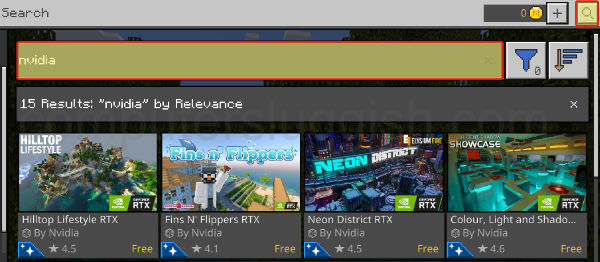
3: Enable Ray Tracing
Once in the RTX world, you will need to ensure the Ray Tracing setting is turned on.
- Press Esc and click Settings
- Now click the Video tab then toggle Ray Tracing to On
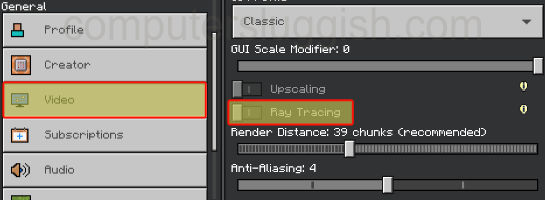
We hope the above guide has helped you play with Minecraft Ray Tracing. At the moment there are only a few worlds that support this amazing feature, but they sure do look awesome, and we can’t wait to see what the future brings.
If you enjoyed this guide then we are sure you would like our other gaming guides.
Check out our YouTube video here on How To Enable Ray Tracing in Minecraft if you are getting stuck.