In this guide, I will show you how to compress files into a zip folder and extract files from a zipped folder in Windows 10 without the need of downloading a third-party program. Compressing files into a zip folder can decrease your file/folder sizes so you will save storage space on your computer this also makes it easier when transferring files from one computer to another.
I very often compress folders and files within Windows 10 as it makes it easier when you want to email a lot of data if the files/folder sizes are too large, as compressing the files and folders will make the file sizes smaller. I have listed the steps below on how you can put your files into a zip folder and also how you can unzip files in Windows 10.
Table Of Contents
How to open zip in Windows 10
Opening compressed folders on Windows 10 thats using the .zip extension is much like opening any other folder you can open the compressed folder by simply double-clicking on it then Windows will allow you to browse the contents within the zip folder just like you would with File Explorer.
Compress files & folders in Windows 10
Below are the steps on how to zip files and folders in Windows 10 without the need of having to use a third-party program.
1. Select the files/folders you want to compress and right-click> Send to > Compressed (Zipped) Folder
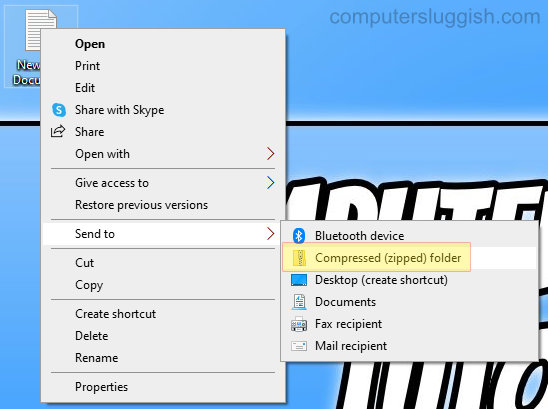
2. Zipped folder will appear on your desktop
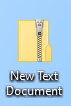
Unzip files & folders in Windows 10
Below are the steps for extracting a compressed folder in Windows 10 without having to use a third-party program.
To extract a folder Right click on the zipped folder > Extract all
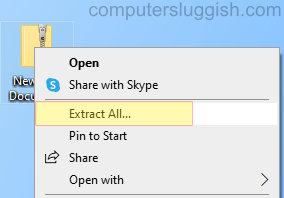
2. Extract to extract all of the contents of the folder
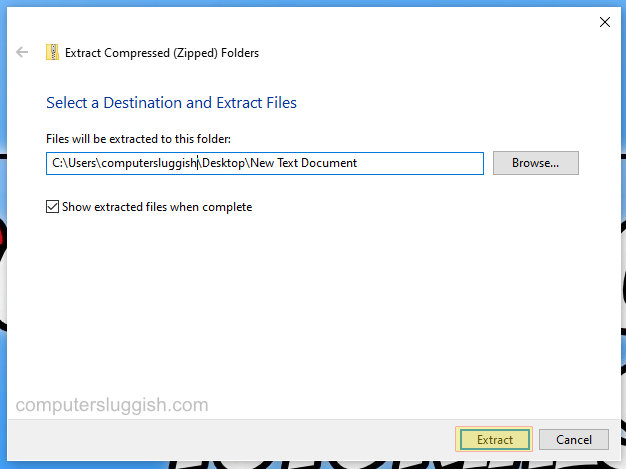
I hope the above guide has helped you zip and unzip files in Windows 10 without having to use a program from the internet and you are now able to save storage space by compressing your data on your computer if you enjoyed this guide and found it helpful then we are sure you would like our other Windows 10 guides.


