Changing Windows 10 User Profile Environment Variables
In this Windows 10 post, we will be taking a look at how you can change your user profiles variables.
This will mean that you can change the directory paths of your Temp folders, OneDrive, Windows Apps, etc. You can also add new user variables.
We have listed the steps below showing you how to get the Environment variables and where you can make the changes.
Adding, Editing and Changing Windows 10 User Variables:
1. Open the Windows start menu and search “Control panel” then open it
2. Change “View by” to “Small icons” > Click “User Accounts“
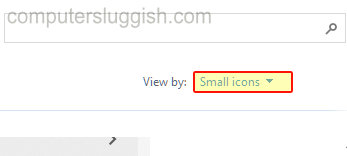
3. In the left menu click “Change my environment variables“

4. You can now make the changes here
There you have it that is how you can add new, edit, and delete user variables in Windows 10.
Check out more of our Windows 10 posts here.


