Easily Change Your User Account Password In Windows 10
In this post, we will be taking a look at how you can change your Windows 10 local user account password.
You will need to know the password to your user profile to be able to change the password.
If you have forgotten your password and you have other admins on your PC then they could remove or change it for you.
Below we have listed the steps for changing your local user password.
Updating Your Local Account Password:
1. Right-click start > Settings
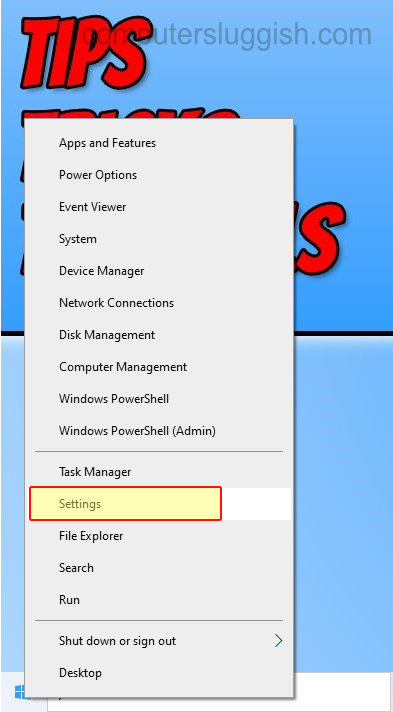
2. Select Accounts

3. In the left menu click “Sign-in options“
4. Now click “Password” > Click “Change” button

5. You can now type in your current password then type in a new password
There you have it that is how you can change your Windows 10 local user account password.
Don’t forget to update your security questions if you think they need changing as well.


