Windows 10 Enabling Clear Type Text To Make Text More Clear
In this post, we will be taking a look at how you can enable Clear Type text on your PC or laptop.
If you are having issues reading text in Windows 10 such as; The font is not very clear, blurry text, and text is not sharp, then enabling clear type text can help improve how clear the text is displayed on your screen.
Also check out this post for more tips on improving text not being clear.
Enabling Clear Type Text In Windows 10:
1. Open the start menu and search “Adjust ClearType Text” and open it
2. Now tick the box next to “Turn on ClearType“
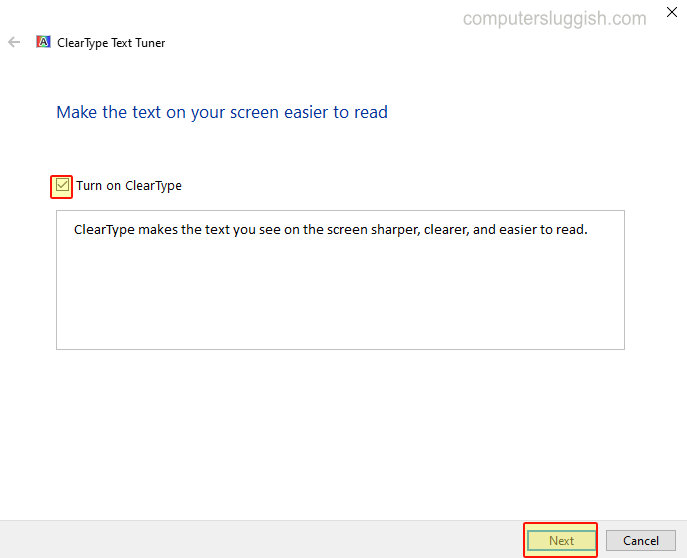
3. You can now click Next and follow the on-screen steps to improve the clearness of your text in Windows 10
There you have it that’s how easy it is to enable clear type text in Windows 10.
You can now improve the sharpness and clearness of your text in no time!
Check out more helpful Windows 10 posts here.


