Hide Software & Apps List In Windows 10 Start Menu
With more and more updates Windows 10 is becoming really customizable, allowing us to make many changes to suit our own personal needs and make our Windows experience better.
In this post, we will be showing you how you can show your pinned tiles first when you open the start menu. This will mean it won’t display a list of all your apps and software anymore.
Showing your pinned tiles first in the Windows 10 start menu can make life a lot easier as you can choose what tiles you would like to have displayed, making it quicker finding the app you would like to launch instead of having a big long app list.
How To Show Pinned Tiles First In The Start Menu and hide apps list:
1. Right-click on the Windows start menu icon > Settings
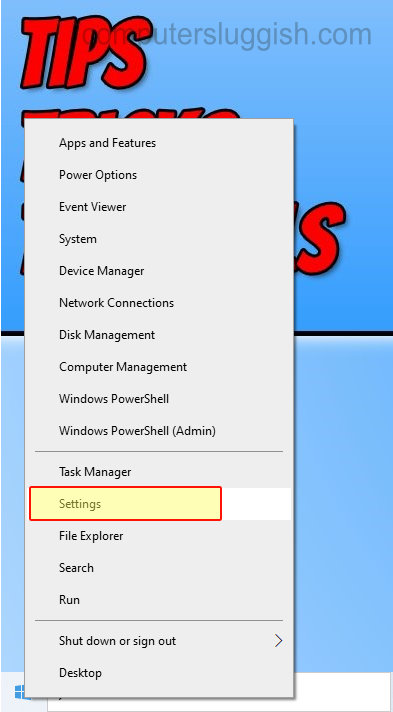
2. Click Personalization
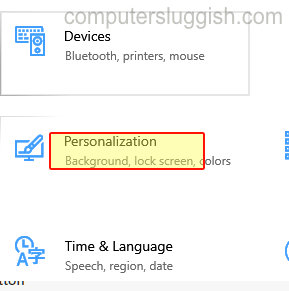
3. Select Start and under “Show app list in Start menu” toggle this to “OFF“

That is how you can show pinned tiles first when you open the start menu in Windows 10. Did you know you can also customize the folders on the left of the start menu? Check out this post here to find out how.


