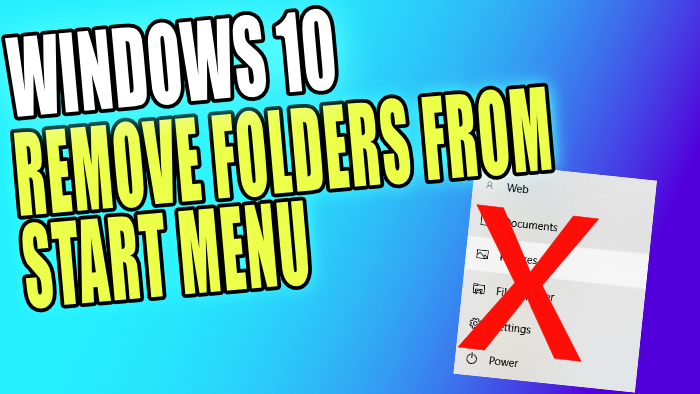Choose Which Folders Appear On Windows 10 Start Menu
In Windows 10 you might have noticed on the left-hand side of the Start Menu that there are a couple of folders above the Power icon.
These folders can actually be removed, leaving only your Windows profile icon and the Power icon.
Below we will show you the steps on how you can remove all of the folders.
Windows 10 Start Menu Remove Folders:
1. Right click on the start menu icon > Settings
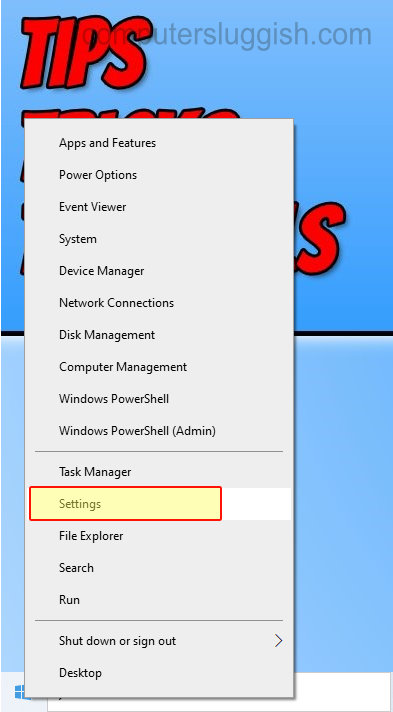
2. Click on Personalisation
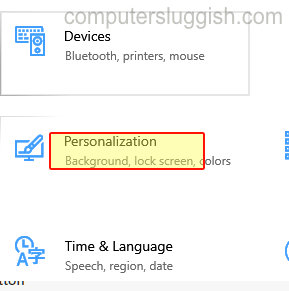
3. Select Start on the left-hand side > Now click “Choose which folders appear on Start“

4. You now need to turn everything to “OFF“

If you now open your Start menu you will notice that you no longer have any options to open folders and it only displays your profile icon and the shutdown icon.