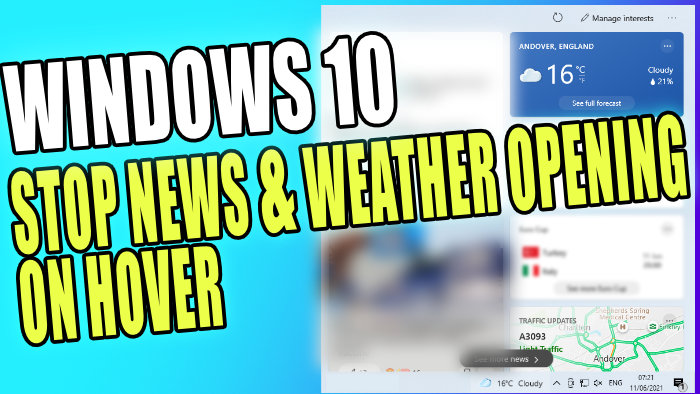Stop News & Weather Popping Up In Windows 10
If you like having the weather forecast on your Windows 10 taskbar you may have noticed that it keeps popping up on your screen if you hover over the icon, which can be very frustrating.
If you love the idea of having the New & Interests option on your Taskbar but you get annoyed when you accidentally hover over the weather forecast then it pops up with the weather and all your interests, then the good news is you can still have the weather forecast on your taskbar but remove the hover over option.
This means it will no longer pop up with your interests unless you physically click on the weather icon on your Windows 10 Taskbar. We have listed the steps to do this below.
Disable Weather Forecast and News Pop Up On Hover:
1. Right-click on the Taskbar
2. Hover over News and interests
3. Click on “Open on hover” so that it is unticked
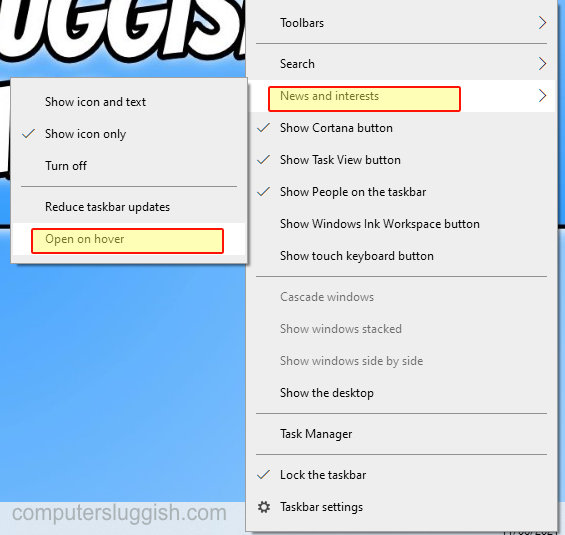
****Top Tip****
If you cannot see the “Open on hover” option then you need to make sure you have installed the latest Windows 10 updates on your PC or Laptop for this feature to be showing
That is how you stop the News and Interests popping up when you hover over the weather forecast icon. Just remember to click on the weather icon on your Taskbar if you would like to see the News and your Interests.
You can also change it back to Hover if you want, just simply do the above again but retick the “Open on hover” option.