Windows 10 Tablet Mode Hide Taskbar
In this Windows 10 post, we will be showing you how to hide the taskbar when you are in tablet mode, giving you more space on your screen.
By default, the taskbar is displayed at the bottom of the screen and if you don’t really make use of the taskbar in tablet mode then there just simply is no point having it on the screen. You will still be able to use the taskbar but it will just be hidden when you are not using it.
Hiding Taskbar for Windows 10 Tablet Mode:
1. Right-click the Start menu icon and select “Settings“
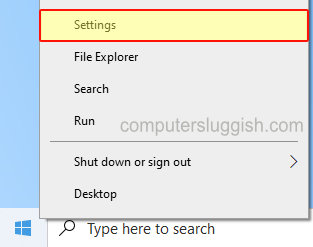
2. Now go onto “System“
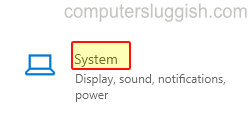
3. In the left menu select “Tablet“
4. You now need to click “Change additional tablet settings“

5. Under “Automatically hide the taskbar” toggle to On

There you have it that’s how you can automatically hide the taskbar in Windows 10 tablet mode. If you do decide that you would like to have the taskbar back on show again, then you can always enable the above setting.
We have lots more Windows 10 posts here which you might like.


