Turn On App Icons On Tablet Mode Taskbar
Have you noticed that when you put Windows 10 into tablet mode that all of your apps icons are removed from the taskbar which is kind of annoying right?
Well luckily for us you can still have your icons show in the task bar when you are in tablet mode, and thats exactly what we will be showing you how to do in the steps below.
Enable App Icons In Taskbar For Tablet Mode:
1. Right-click the start menu icon and select “Settings“
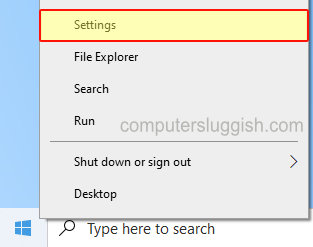
2. Now go onto “System” then in the left menu select “Tablet“
3. You now need to click “Change additional tablet settings“

4. Under “Hide app icons on the taskbar” toggle to Off

And there you have it thats how you can show your currently opened apps when in tablet mode in Windows 10. If you do decide that you don’t actually like having your open apps in the taskbar when in tablet mode, then just do the above and toggle it back to off because on a smaller screen it might be a little too crowded.
We have loads more Windows 10 posts here which you might like.

