Stop Windows 10 Changing Your Default Printer
In this post, we will be showing you how you can allow Windows 10 to set your default printer as the one that you used most recently at your current location.
This is a nice little setting however, at times it can also cause issues when it comes to printing as it will keep changing the default printer and if it does not pick up your location correctly you might try printing to the incorrect printer.
How To Allow Windows 10 To Manage Your Printers:
1. Right-click the start menu > Click “Settings“
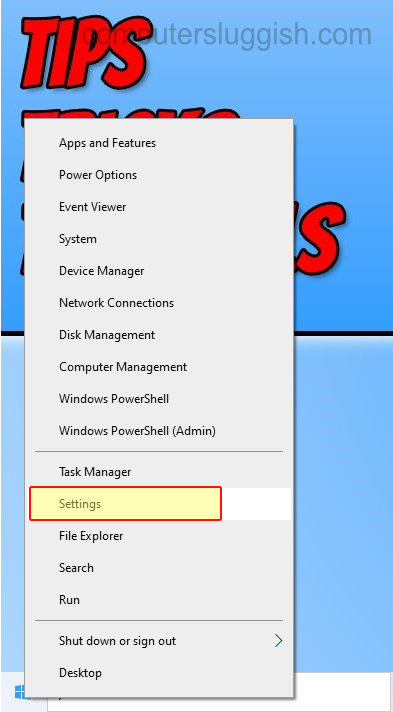
2. Now click “Devices“
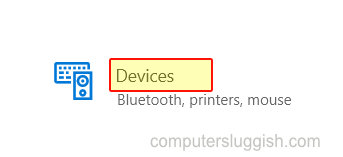
3. Click the “Printers & Scanners” tab in the left menu
4. You will now see a setting that says “Allow Windows to manage my default printer” so tick the box

There you have it that is how you can allow Windows 10 to choose the most suited printer for your current location. Check out more of our Windows 10 posts here.


