Fix Error Message When Plugging In USB On Windows 10 PC Or Laptop
You are probably checking out this post because you are getting a notification that appears when plugging your USB into your Windows 10 PC or Laptop saying “There’s a problem with this drive. Scan the drive now and fix it.”
This basically means that one of the files that are on your USB could have an issue that is causing the error notification to appear. Below we have listed the steps to fix the error saying there’s a problem with your USB.
Fixing There’s A Problem With Your USB Drive:
1. First plug in your USB to your computer
2. In The bottom right you should get a notification saying “There’s a problem with this drive. Scan the drive now and fix it.” Click onto this notification
3. Now click “Scan and fix“
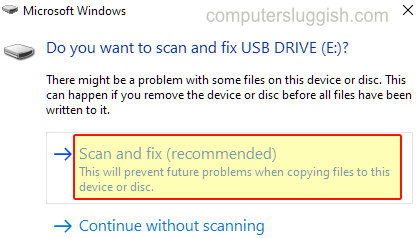
4. If you did not get an option to do a Scan and Fix then open File Explorer > Right-click your USB and click “Properties” > Click the “Tools” tab > Under “Error Checking” click the “Check” button
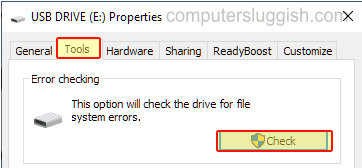
5. If your USB is still detecting a problem then move all the files on your USB to your desktop then one by one put them back onto your USB, and keep unplugging and plugging in your USB until the error appears again then you will know which file is causing the issue.
There you have it that is how you can fix your USB saying there’s a problem with it. If you are still getting the error then you might need to Format your USB. But if you do just make sure you have backed up all your files as this will wipe everything on the drive and you won’t be able to get the files back.
If you still get the error after formatting then it might actually be an issue with the USB and it may need replacing.
We have loads more Windows 10 posts here.


