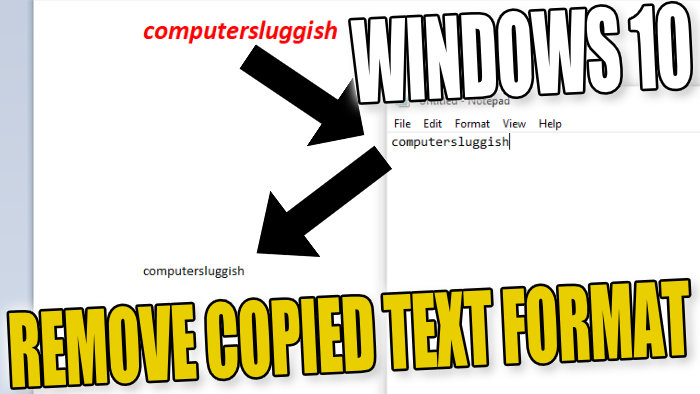Quickest Way To Change Copied Text To Standard Format In Windows 10
In this Windows 10 post, we will be showing you the fastest way to remove all the formatting from text that are you are copying.
You might have noticed that if you copy some text and if it’s bold, italic, a different font, color, etc, then you go and paste it into a document it will keep all the format settings for that text.
However, sometimes you don’t always want this to happen so we have listed below the steps showing you how to remove the format.
Changing Copied Text To A Standard Format:
1. Copy the text that you want to change the format for
2. Open Notepad
3. Paste the text into notepad and that’s it notepad will change the text to a standard format for you

4. You can now copy and paste the standard format text wherever you wish
There you have it that’s how you change the format of the text that you have copied in Windows 10. This will work on both PC and laptop as long as you have Notepad installed.
If you are missing Notepad on your computer then check out this post on how to install Notepad In Windows 10.