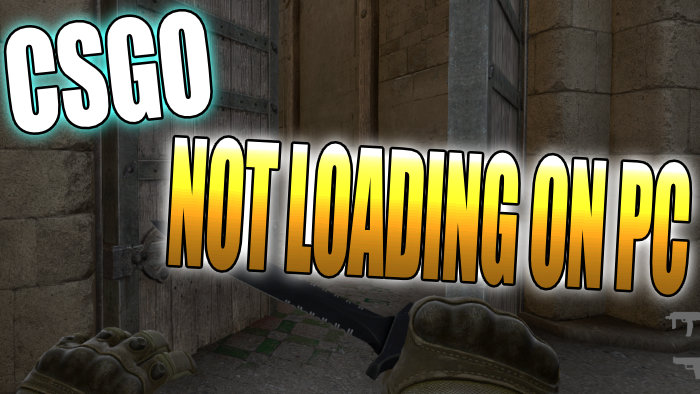In this guide, I will be showing you how to fix CSGO stuck on loading screen issues on PC. Counter-Strike: Global Offensive is an extremely fun free-to-play first-person shooter game, and is loved by many. But if you are struggling to get CSGO to load or it’s your first time trying to play the game, then don’t worry as there are a few things that you can do to fix this on your Windows computer.
If you are trying to launch CSGO from within Steam or a shortcut on your desktop then nothing happens or CS:GO gets stuck on the loading screen or menus, below are several different methods that you can do which should fix loading issues in the game on your PC or laptop.
Table Of Contents
Why is my CSGO loading screen stuck?
There can be many reasons why CSGO won’t load or is not working. It may freeze and not load between online games, or simply get stuck on the settings, menus, or connection screen. It could be that one of the game files has become corrupted or missing, Windows is not up to date, or your PC specs do not meet the minimum requirements to play the game.
Related: CSGO black screen issues on PC
How to fix CSGO not loading on PC:
Below are the different methods that should hopefully get the game working again on your Windows 10 or Windows 11 PC, and you will be able to play the game without it getting stuck and freezing.
Fix 1: System requirements
If your computer does not meet the minimum requirements to play Counter-Strike, then the game will not launch. And if you do somehow get the game to run then you will most likely encounter crashes and other issues.
CSGO PC Minimum System Requirements:
OS: Windows 7/Vista/XP
Processor: Intel Core 2 Duo E6600 / AMD Phenom X3 8750
Memory: 2 GB RAM
Graphics Card: Minimum of 256 MB or more (should be DirectX 9 compatible with support for Pixel Shader 3.0)
DirectX Version: DX9 or higher
Storage: 15GB
Fix 2: Update Windows
It is important to ensure that Windows is up to date and doing so could also help fix loading issues in CSGO:
- Right-click start menu icon > Settings > Update & Security > Then click the Check for updates button

Fix 3: Check the hard drive
Make sure there are not any issues with the hard drive that you have the game installed on:
- Open File Explorer > Right-click the hard drive CSGO is installed on > Properties
- Click on Tools > Then click the “Check” button under Error Checking > Click on Scan drive
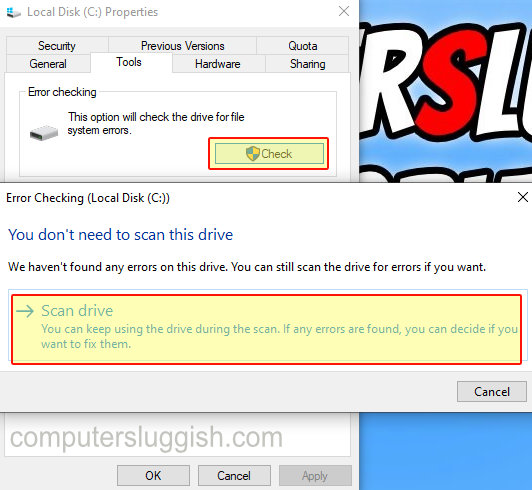
Fix 4: Run CSGO as an admin
Running the game with administrator rights can help resolve many issues.
- Right-click on Counter-Strike: Global Offensive in your Steam Library and go to Properties
- Click on Local Files and then Browse
- Right-click CSGO shortcut > Properties > Compatability > Tick “Run this program as an administrator” then click Apply and “OK“
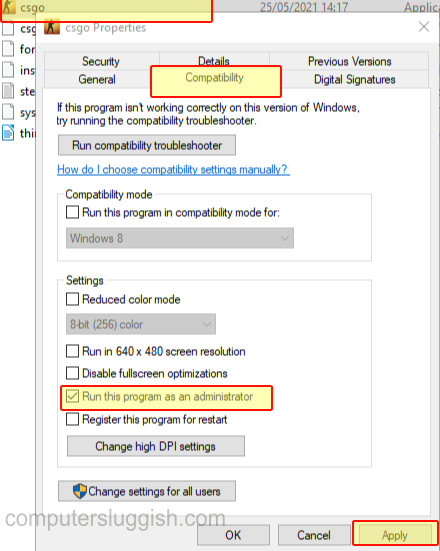
Fix 5: Move CSGO to a different hard drive
If your hard drive is slightly old or perhaps there is an issue with your drive then this could cause Counter-Strike not to load, so try moving it to a different drive and see if that works.
Fix 6: Check for corrupt files in Steam
- In Steam go to your Library and right-click on Counter-Strike: Global Offensive > Go to Properties
- Click “Local files” and then click on Verify integrity of game files

Fix 7: Reinstall the game
One of the files could still be corrupted or missing and this will cause CSGO to not launch and stop loading, so doing a fresh install should resolve the problem.
- Open Steam and Uninstall CSGO
- Then search for Counter-Strike: Global Offensive and install CSGO on your PC again
There you have it those are the methods for fixing Counter Strike Global Offensive getting stuck on the loading screen and not working on your Windows PC or Laptop.
If you are still having loading problems with CSGO then you might need to reset Windows 10, but check out this Ultimate Guide to fixing Counter-Strike Global Offensive first.
We also have plenty more gaming posts here.