Open A Website Using A Shortcut In Windows 10
In this post, we will be showing you how you can add a shortcut to a website on your desktop.
This will mean when you double click the shortcut it will open your chosen website using your default web browser.
This is one of the fastest ways to open up a website in Windows 10.
Website Shortcut on Windows 10 Desktop:
1. Right-click on your desktop > New > Shortcut
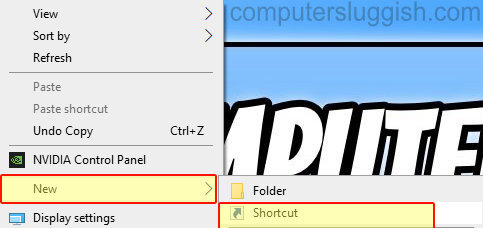
2. In the location box type the website URL that you would like the shortcut to open to (You will need https:// before the URL for it to work) > Then click “Next“

3. Now give the shortcut a name > Then click Finish
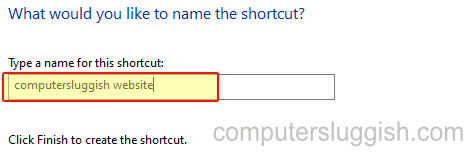
4. If you double click on the shortcut it will now open to the website you chose
There you have it that is how you can add a shortcut to your Windows 10 desktop that opens a website of your choice.


