Windows 10 How To Change Your Default Video Player
In this post, we will be taking a look at how you can change the default video player that Windows 10 uses.
By default Windows 10 uses the Films & TV app but you might have downloaded a different video player that you prefer, as let’s face it there are lots of different video players to choose from.
Below we have listed the steps to change you default video player. This will mean that all video files will open with the video player that you set as your default.
Steps For Changing Your Default Video Player:
1. Right-click start menu > Settings
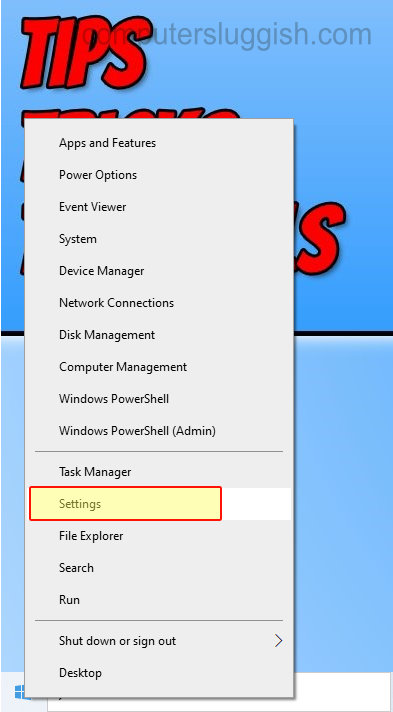
2. Click “Apps” > Click “Default apps” from the left menu
3. Now under “Video Player” click the button and change it to the Video Player that you would like as your default (If you have installed a new video player it will show in this list)
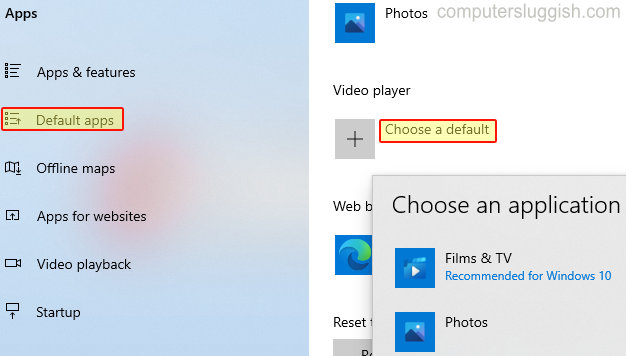
There you have it that is how you change the default video player that Windows 10 uses. If you liked this post and want to see more posts like it then you can check out our Windows posts here.


