View What Hardware Is Installed On Your Windows 10 PC Or Laptop Without Third-Party Software
If you are unsure of what hardware you have installed in your PC or Laptop then it’s a good idea to know.
You will want to check just in case some software you want to install may have a minimum system requirement or even a game as it will need a minimum requirement of hardware for you to be able to play the game.
The last thing you want to do is fork out money on something that won’t run on the hardware you have in your system.
Steps To Check What Hardware Your Computer Has:
1. First, open the Windows start menu and search “dxdiag” then open it
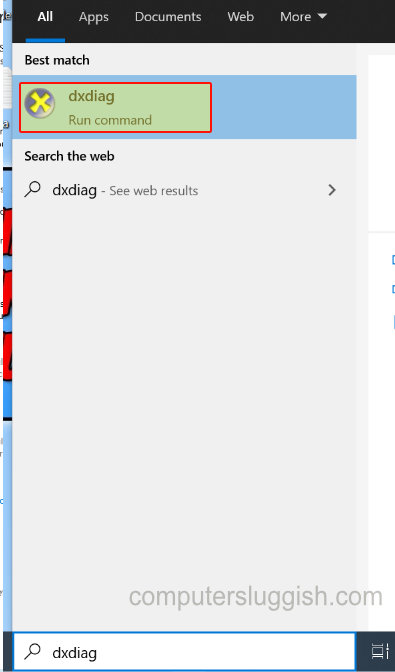
2. On the first tab “System” you will be able to view what processor is fitted to your system and the amount of Ram that is installed

3. If you now click on the Display tab you can see what graphics card is installed to your computer

4. To view your hard drives you can open File Explorer then click on “This PC” > Right-click on a hard drive then click “Properties” > Now click on the “Hardware” tab
The best way to view all hardware in one place without using a third-party program is to use Device Manager:
- Right-click on the start menu icon then click on “Device Manager”
- Now expand the categories for the hardware you would like to view. (You can also right-click on the hardware and go to properties and view even more information about the hardware such as; what drivers are installed, if the hardware is working properly etc.)

That’s how you can view what hardware is installed into your PC or Laptop without the need of downloading any third-party software.


