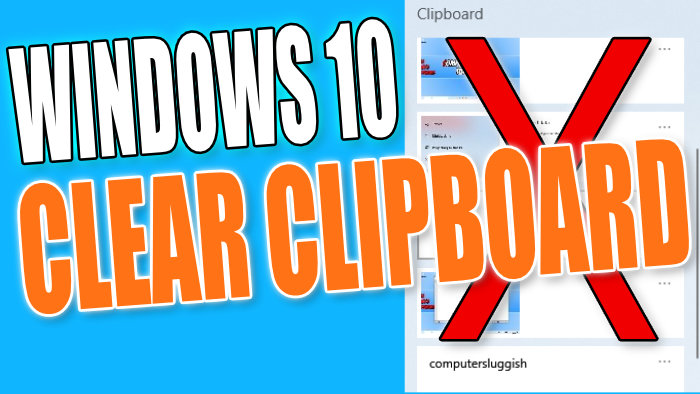In this Windows 10 guide, we will be showing you how to remove your clipboard data when you copy or cut something within Windows 10 it’s then stored so you can paste the copied or cut item later on. But if you have clipboard history enabled then it will remember a lot more than just one item within the clipboard.
If you are not sure how to access your clipboard history then you can view this by pressing the Windows key + V you will then see a window listing everything you have recently copied in Windows 10.
Removing Windows 10 clipboard data
Below we have listed the steps on how to delete your clipboard data.
1. Right-click the start menu icon > Click Settings
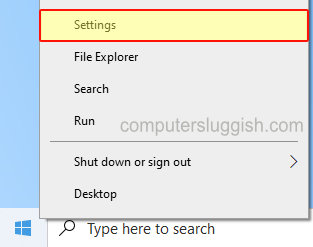
2. Now select “System“
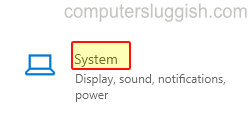
3. Click on “Clipboard” on the left menu
4. Now click the “Clear” button (If the button is greyed out it means there is no clipboard data)
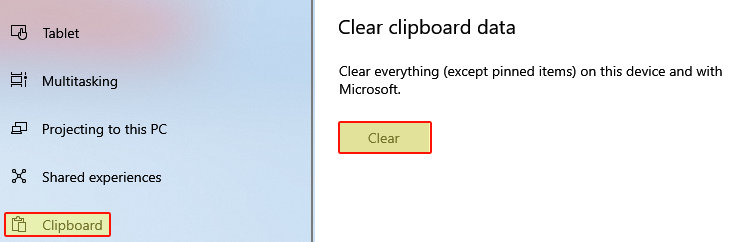
There you have it that’s how you can clear your clipboard’s data and history in Windows 10.
We hope this guide helped you clear your clipboard data in Windows 10 If you liked this guide and found it helpful then we have loads more Windows 10 guides.