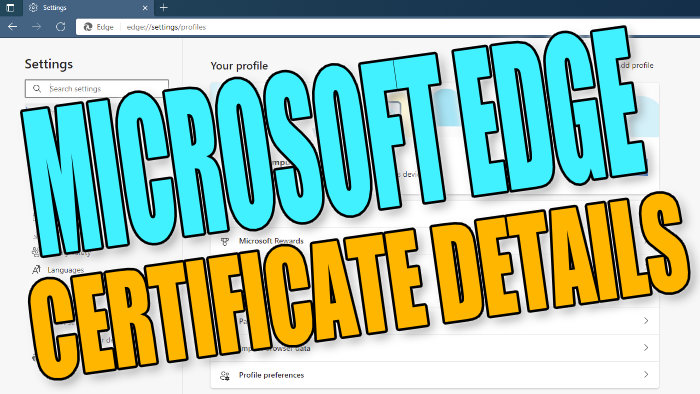View Information About A Certificate In Edge
In this guide, we will be showing you how to view information about the certificates you have added to Microsoft Edge.
In Microsoft Edge you will be able to see if a certificate has expired, is not valid, who the certificate was issued by, the certificates valid from and to date, as well as lots of other details about the certificate. You can then decide if you want to keep the certificate or remove the certificate from Microsoft Edge. We have listed the steps below showing you how to check the details of the certificates.
Related: Add certificates to Microsoft Edge
Viewing Certificate Details In Microsoft Edge:
Below are the steps for viewing details about a certificate in the Microsoft Edge web browser.
1. Open Microsoft Edge
2. Click the 3 dots in the top right corner > Now click “Settings“
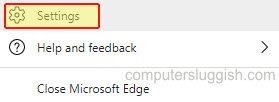
3. In the left menu select “Privacy, search, and services”
4. Under “Security” Click “Manage Certificates“
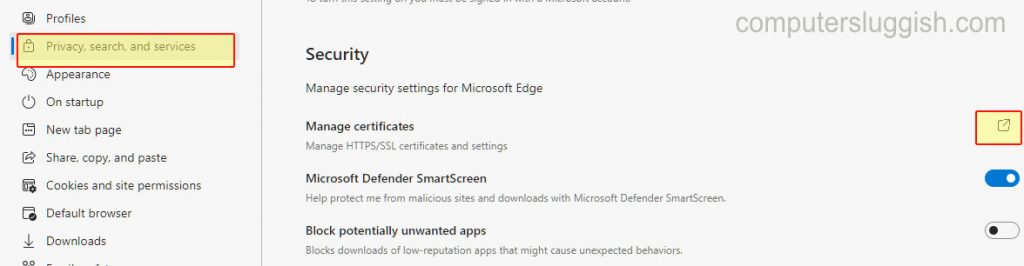
5. Now find the certificate that you would like to see its details and select it then click the “View” button
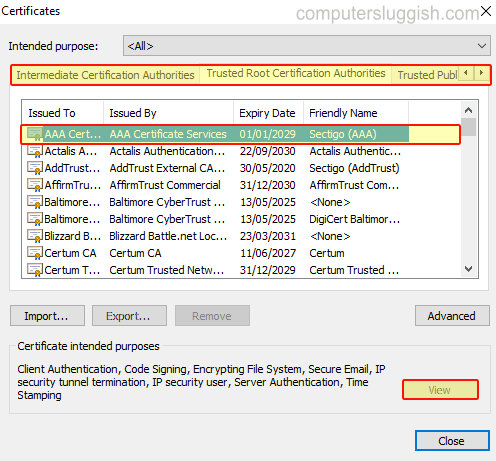
6. You will now be able to view all the information about that certificate
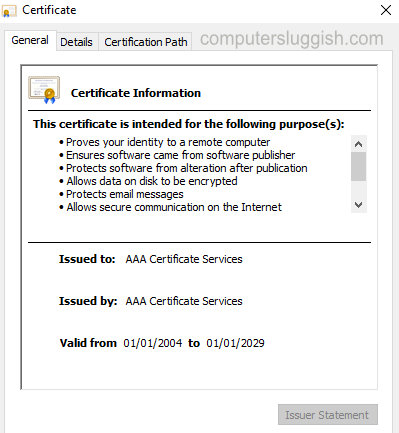
There you have it that’s how you can view the details of a certificate in Microsoft Edge. If you would like to add a certificate to Edge then check out this post.
Also, if you found this post helpful then we have loads of Windows 10 posts here.