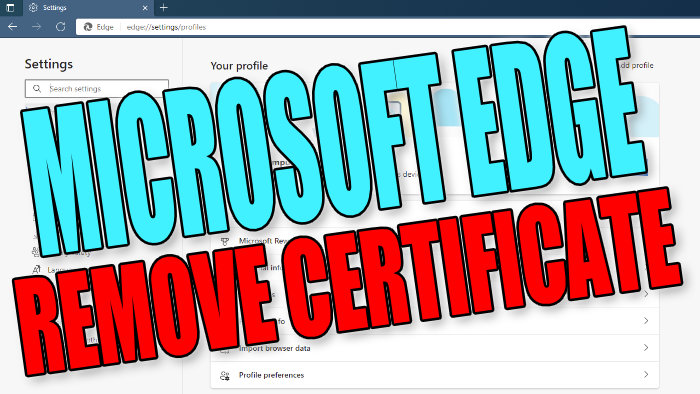In this guide, I will be showing you how to remove certificates in Microsoft Edge I know it sounds like it could be a pain to remove a certificate in the web browser, but it’s actually not as hard as it sounds when it comes to deleting certificates from Edge.
If you have added a certificate to Microsoft Edge or one has automatically been added that you do not want, then don’t worry because the certificate can easily be removed from Edge and I have listed the steps below.
Table Of Contents
Can I add the certificate again after deleting it in Edge?
Yes, you can import the certificate back into Microsoft Edge if you have the certificate file as shown in our adding certificates to Edge guide.
How to delete certificates on Edge:
Below are the steps to remove a certificate from Microsoft Edge browser.
1. Open Microsoft Edge
2. Click the 3 dots in the top right corner > Now click “Settings“
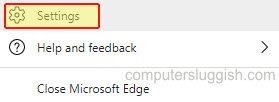
3. In the left menu select “Privacy, search, and services”
4. Under “Security” Click “Manage Certificates“
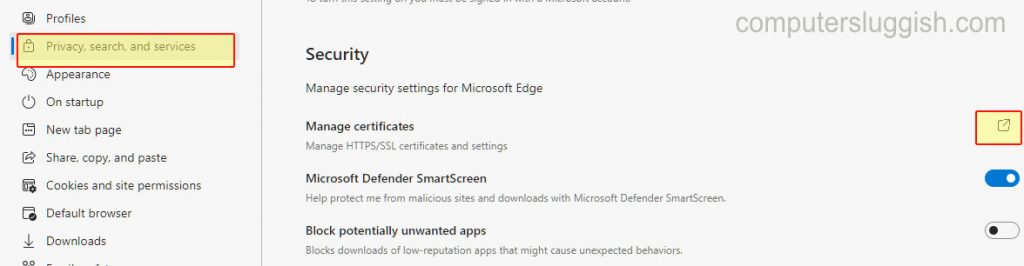
5. Now find the certificate which you would like to remove and select it then click the “Remove” button
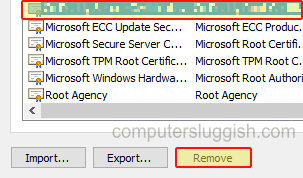
There you have it that’s how you remove a certificate in Microsoft Edge and it’s fairly straightforward to do I hope the above guide helped you in deleting certificates you no longer want if you liked this guide then we have loads more Windows 10 posts here.