Clear Thumbnail Cache On Windows 10 PC Or Laptop
In this Windows 10 post, we will be taking a look at how you can clear the thumbnail cache on your PC or laptop.
If you are having problems with your thumbnails not displaying correctly in Windows 10 then clearing the thumbnail cache can sometimes help resolve the problem as Windows uses the thumbnail cache to display your document, picture, and video files faster when you open a folder. So if you clear the thumbnail cache it will get recreated and updated.
Steps For Removing Thumbnail Cache in Windows 10:
1. Open the start menu and search “Disk Clean-up” then open it
2. Select your “C: Drive“
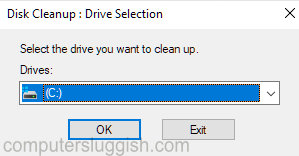
3. Now deselect everything but keep “Thumbnails” selected
4. Click the “OK” button then “Delete Files“

There you have it that’s how you can clear the thumbnail cache in Windows 10. Like we previously said if you were having problems with some of your thumbnails not displaying correctly then this should fix the issue. If it didn’t then try restarting your computer if you haven’t done so since clearing the thumbnail cache.
We have loads more Windows 10 posts here.


