Turn Off Xbox Game Bar On Windows 10 PC Or Laptop
In this Windows 10 post, we will be showing you how to disable the Xbox Game bar on your PC or laptop.
If you do not use your computer for gaming and have no need for the Xbox game bar, then you can easily disable it. So if you press the Windows key + G the game bar will no longer pop up with the overlay and use up system resources. We have listed the steps below for disabling the Xbox Game Bar.
If you are disabling the Xbox game bar because you are having issues with it, then check out this post on how to fix issues with Xbox Game Bar here.
Disabling Xbox Game Bar In Windows 10:
1. Right-click the Start menu icon > Click “Settings“
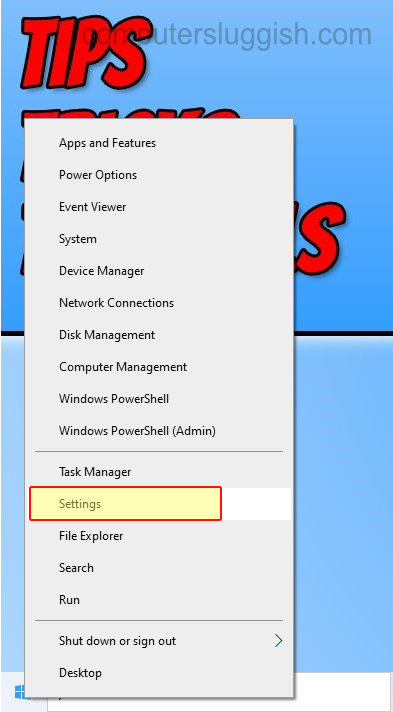
2. Now click “Gaming“

3. In the left menu click “Xbox Game Bar“
4. Now Toggle Xbox Game Bar to “Off“
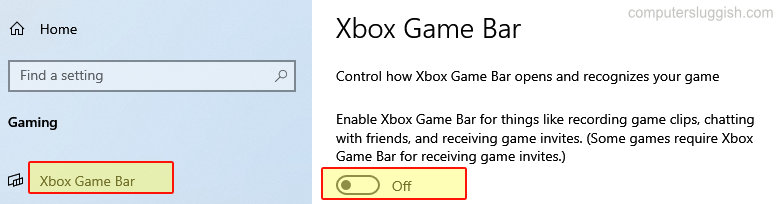
There you have it that’s how you can disable the Xbox game bar overlay in Windows 10. You will no longer be able to access the overlay with all of its features.
Check out some of our other Windows 10 posts here.


