How To Fix Windows 10 Xbox Game Bar Not Working Or Overlaying
If you are having problems with the Xbox Game Bar not opening or working within Windows 10 on your PC or Laptop then you have come to the right place.
In this post, we will be showing you a few things that you can do that will hopefully fix the Xbox Game Bar not opening or overlaying whenever you are trying to open it within a game or windows. See below for the methods.
After you have done each method see if it has fixed the Xbox Game bar not working.
How To Fix Game Bar Not Opening & Overylaying In Windows 10:
1. Update Windows – Make sure Windows 10 is updated and you have the latest feature update installed:
- Right-click Start menu > Settings > Click “Update and Security” > Now click “Check for updates” button

2. Ensure Game Bar Is Enabled
- Right-click Start menu > Settings > Gaming
- Click on Xbox Game Bar on the left > And under “Enable Xbox Game Bar for things like recording game clips, chatting with friends, and receiving game invitations” Ensure it is “ON“
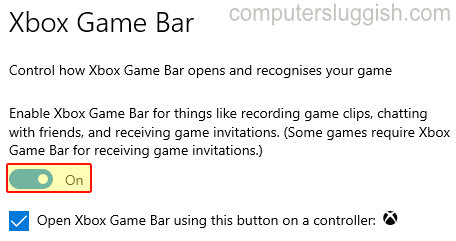
3. If you are using an Xbox Controller make sure you have Xbox button enabled:
- Right-click start menu > Settings > Gaming > Xbox Game Bar > Now tick “Open Xbox Game Bar using this button on a controller”
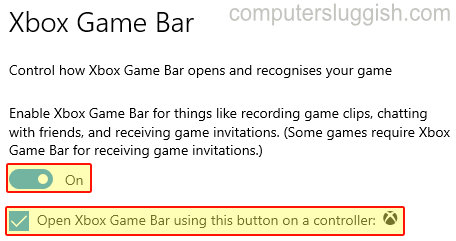
4. If you are using keyboard ensure you are pressing the correct keyboard shortcut
- Right-click start menu > Settings > Gaming > Xbox Game Bar > Under “Open Xbox Game Bar” check what keyboard shortcut you have set
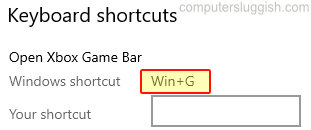
5. Repair Xbox Game Bar:
- Right-click Start menu click “Apps and Features” > Find Xbox Game Bar select it and click “Advanced options” > Now click the “Repair” button
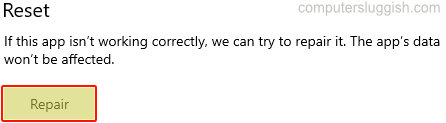
6. Reset Xbox Game Bar:
- Right-click Start menu > Click “Apps and Features” > Find Xbox Game Bar select it and click “Advanced options” > Now click the “Reset” button (this will delete the app’s data)

7. Create a New user profile and see if it works if it does then you could use the new user profile
There you have it those are the steps for fixing the Game Bar not working in Windows 10. If your Xbox Game bar is still not working then you might need to reset windows 10.


