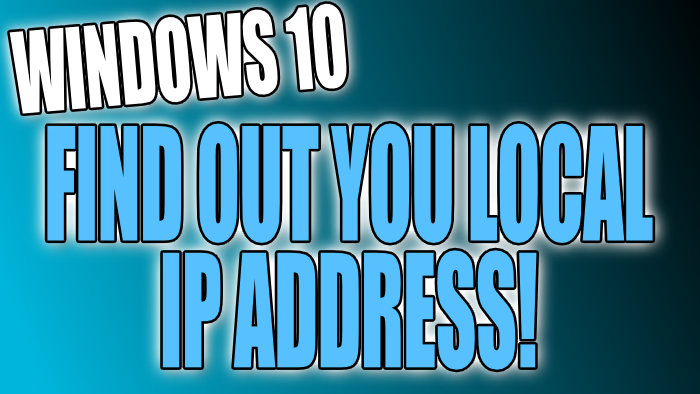What Is My Local IPv4 In Windows 10
In this post, we will be showing you how to find out your local IPv4 address, not your Public IP.
It’s fairly straightforward to find out your local IP address and we have listed two ways below that will give you your local IP.
What Is My Local IPv4 Address:
Method 1
- Right-click Windows start menu > Settings
- Click on Network & Internet > Now click “Properties” (Under your network adapter)
- Underneath “Properties” you will see your local IP address next to IPv4 address

Method 2
- Open the Start menu and search “CMD” > Open Command Prompt
- Type “ipconfig” and press enter
- Underneath your adapter and next to “IPv4 Address” is your local IP address

There you have it that is how you can easily find out what your local IP address is on your Windows 10 PC or Laptop. If you liked this post then check out some of our other Windows 10 posts here.