Keep Task Manager Always On Top Of Other Open Windows
In this Windows 10 post, we will be showing you how you can always keep Task Manager on top of other open windows on your PC or laptop.
By default, Task Manager will go behind any windows you bring into focus or open on your computer. But there is a setting that will always make Task Manager stay on top, allowing you to keep an eye on what is going on with your Windows 10 system. We have listed the steps on how to do this below.
Keep Task Manager on top in Windows 10:
1. Right-click on the Windows start menu > Open “Task Manager“
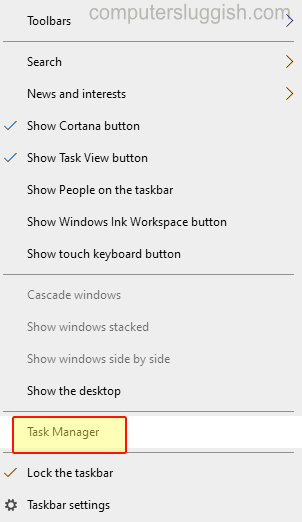
2. Now click Options along the top > Click on “Always on top” so that it has a tick next to it
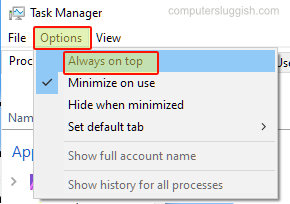
There you have it that is how you can always keep Windows 10 Task Manager on top of other windows. Check out more Windows 10 posts here.


