Playgtav.exe System Error When Launching Grand Theft Auto V In Rockstar On Windows
In this guide, we will be showing you how to fix GTA 5 system error, If you are trying to launch Grand Theft Auto V then you may keep getting an error window pop up saying “Playgtav.exe system error. The code execution cannot process because .dll was not found reinstalling the program may fix this problem.“
The reason you are getting this error could be due to the fact that one of the GTAV .dll files has become corrupted or been missed from the install.
We have put together below a list of things you can do which will hopefully resolve the Playgtav.exe system error, and you will be back playing GTAV on your PC or Laptop shortly.
Related: Fix Windows being sluggish
How To Fix Playgtav.exe System Error Missing .dll was not found:
Below are the different methods to fix GTAV system error missing .dll when trying to play the game.
Fix 1: Update Windows
The first thing to do is just ensure your Windows system is up to date.
- Right-click the start menu > Settings
- Update & Security > Then click the “Check for updates” button

Fix 2: Update DirectX
Install the latest version of DirectX on your PC.
- Go to the link here to download the DirectX web installer and run the setup file > Then follow the on-screen steps
- Or check this post out on how to install or update DirectX
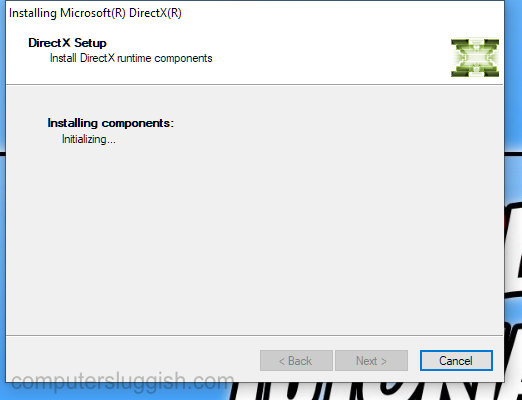
Fix 3: Install Visual C++
Download and Install Visual C++ components if you are missing these then this could be the reason why you are unable to launch GTAV.
- Go to the following link here and download the Visual C++ 2015, 2017, and 2019 Redistributable for your version of Windows
- If you don’t know how to check which version of Windows you have then check out this post here
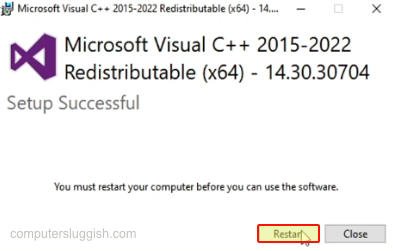
Fix 4: Install Rockstar Launcher
If you have not done so already download and install the Rockstar Launcher.
- Go here to download the launcher > Run the setup file and follow the on-screen instructions
- Or you can check out this post on how to install Rockstar Games Launcher
We hope that one of the above methods helped fix the launching problem you are having with GTAV due to it missing some .dll files.
We hope the above methods helped fix your GTAV, If you liked this post then check out more Windows posts here.


