Disable Descriptions For Files & Folders On Windows 10 PC Or Laptop
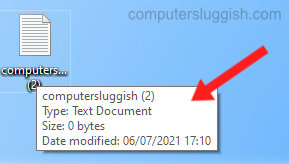
In this post, we will be showing you how to turn off the description that pops up when you hover your mouse cursor over a file or folder for a few seconds.
The description usually gives you information about the file or folder such as; Type, Date Modified, Size, etc. We have listed below the steps for removing the pop-up description.
How To Disable File & Folder Pop Up Notifications:
1. Open File Explorer
2. Expand the top ribbon by clicking on the little arrow in the top right-hand corner > Click on View > Click “Options“

3. Click the “View” tab > Now untick “Show pop-up description for folder and desktop items” > Press Apply
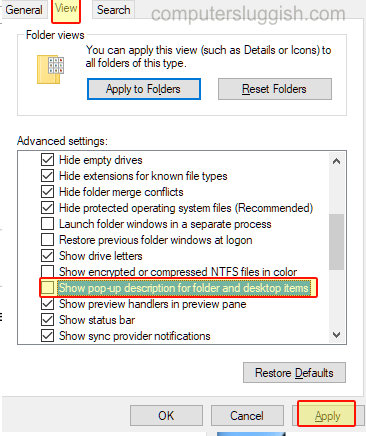
That’s how easy it is to turn off the description for files and folders that appear when you hover over them in Windows 10. You can easily turn it back on again by following the above steps and ticking the box for “Show pop-up description for folder and desktop items“


