Free Up Disk Space On Your Windows 10 PC Or Laptop
Windows 10 has a few different locations when it comes to storing temporary files. Deleting these temporary files is a good way to free up some disk space on your PC or laptop.
In this post, I will be showing you how you can remove old temporary files that are stored within your user account folder.
Just remember to check you are happy with the files you are going to delete before you delete them. But it is usually pretty safe to delete the files in your user’s temp folder.
How To Delete The User Temp Folder in Windows 10:
Below are the steps for deleting the files within a Windows 10 users temp folder.
1. Open File Explorer
2. In the address bar type %temp% then hit enter

3. You will now be in your users local temp folder
4. Select the files you would like to remove then right-click them and delete
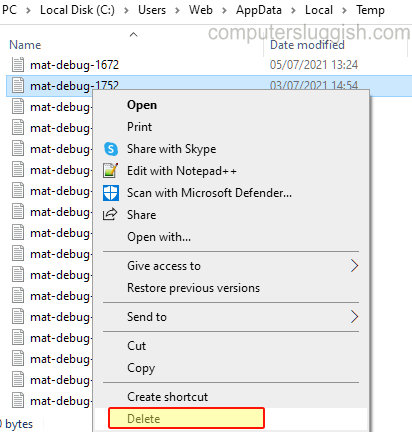
That is how you manually remove the files within your local user’s temp folder. You can also use disk cleaning programs to do this which can save time and also they will help remove other temporary files that are on your system. Check out this post for our top 5 best disk cleaners.


