Turn Off AutoPlay Notification When Plugging In A Media Device
Whenever you plug a media device into your PC or Laptop Windows 10 will show an autoplay notification.
This can sometimes be either annoying or distracting if you are trying to do something else within Windows 10 and it pops up when you plug in the media device.
Luckily for us, there is an option within Windows 10 settings that actually allows us to stop asking us what to do every time we plug in a media device. So we can then go into File explorer when we are ready to do what it is we want to do with the media device. Below we have listed the steps to stop the Autoplay pop-up.
Disabling Media Device Autoplay Pop Up Notification In Windows 10:
1. Right-click start menu icon > Click “Settings“
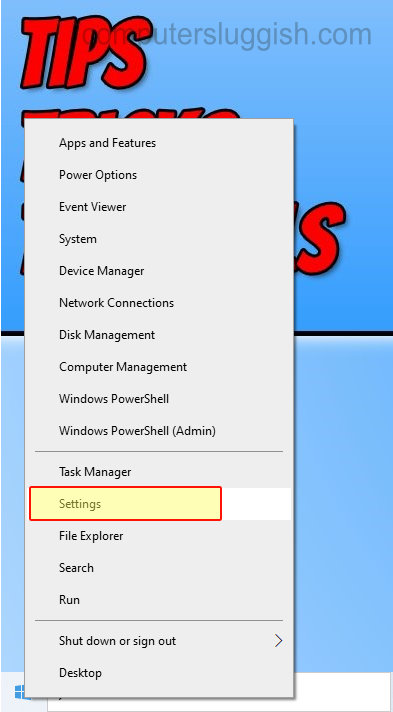
2. Now click “Devices“
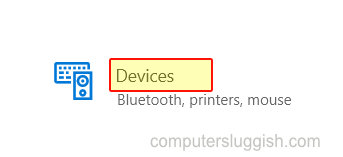
3. In the left menu click “AutoPlay“
4. Under “Use AutoPlay for all media and devices” toggle to Off
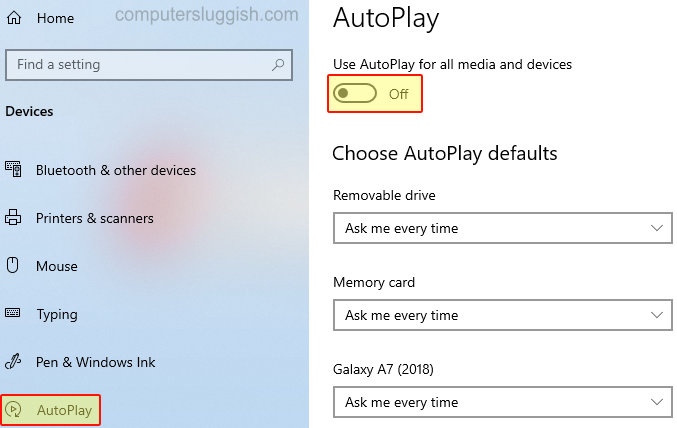
There you have it you will no longer be asked what to do every time you plug in a media device in Windows 10 on your PC or Laptop.
Check out more of our Windows 10 posts here.


