How To Make Laptop Do Nothing When Closing The Lid In Windows 10
In this Windows 10 post, we will be showing you how you can make your laptop do nothing when you close the lid.
This is very useful if you close the lid of your laptop a lot then open it again, so you then don’t have to keep waiting for your laptop to reload into windows 10 and it will remain with everything on the screen as if you have just turned the screen off.
Also, this can be handy if you are using a docking station with an extended display for your laptop and don’t want your laptop screen on, so you can close the lid but carry on using your laptop on the extended display.
Do Nothing When Closing Your Laptop Lid in Windows 10:
1. Open the start menu and search “Control panel” and open it
2. Now change “View by” to “Small icons” > Click “Power Options“
3. On the left menu click “Choose what closing the lid does“
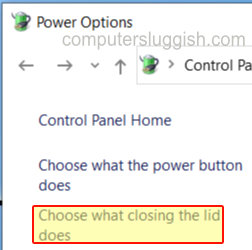
4. On the Drop-down menus under “Battery” and “Plugged In” select “Do nothing“

There you have it that is how you can set your Windows 10 laptop to do nothing when you close the lid. Just remember your laptop will carry on using your battery so if it’s not plugged into the mains you run the risk of the laptop shutting down and losing your work if it runs out of battery.
Check out more of our Windows 10 posts here.


