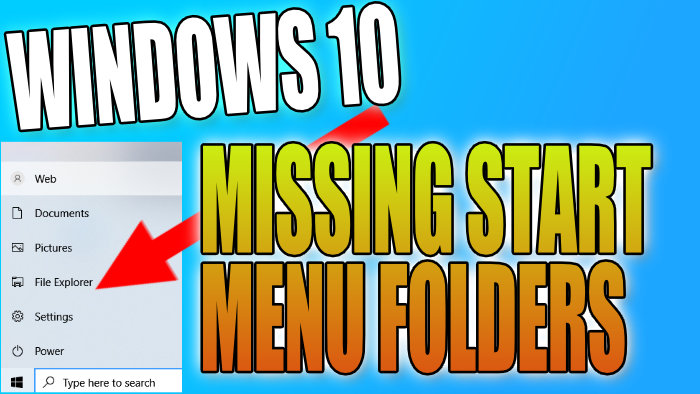Start Menu Missing Folders Above Shutdown Icon In Windows 10
If you have just opened your start menu and discovered that it’s missing the folders on the left-hand side of the start menu just above the shutdown icon and below your profile icon, then don’t panic because in this post we will be taking a look at how you can get the folders back on your start menu.
There can be many reasons why your folders have disappeared from your Windows 10 start such as; A new update has removed them, a program has made some changes, or perhaps you accidentally pressed the wrong button. Either way its not too difficult to get the folders back again.
How To Restore Folders Missing On The Windows 10 Start Menu:
1. Right-click on the start menu icon > Settings
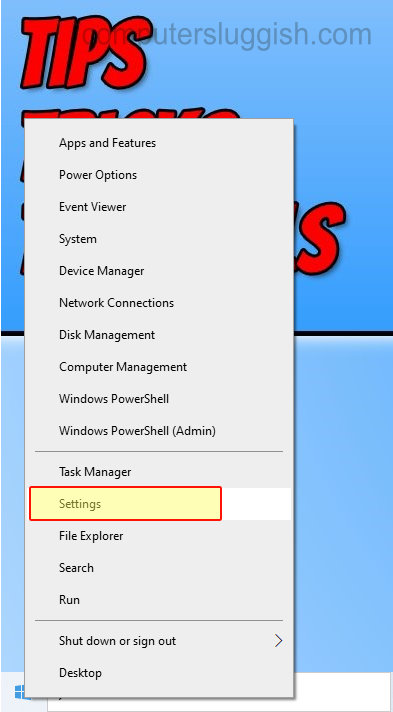
2. Click Personalisation
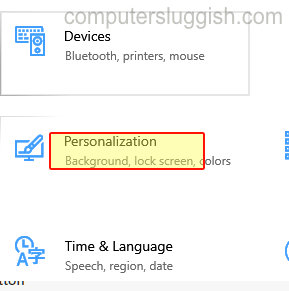
3. Select “Start” on the left-hand side menu > Now click “Choose which folders appear on Start“

4. Now turn “On” the folders you would like to have shown on your start menu

If you now open your Windows 10 start menu you will notice that the folders you have turned on will be showing on the left side of the start menu, between the power icon and your profile icon.