Access Your Favourite Windows 10 Apps & Programs Quickly From The Start Menu
You can make many changes to the Windows 10 start menu to suit your needs.
In this post, we will be showing you how you can add your most used apps to the Start menu on your PC or laptop.
Basically, this will do what it says it does so if you use certain programs often then they will be listed near the top of the windows start menu. This way you won’t have to keep searching through your start menu trying to find the program to launch it, making life a lot easier!
How To Show Your Most Used Apps In The Start Menu:
1. Right-click on the start menu icon > Settings
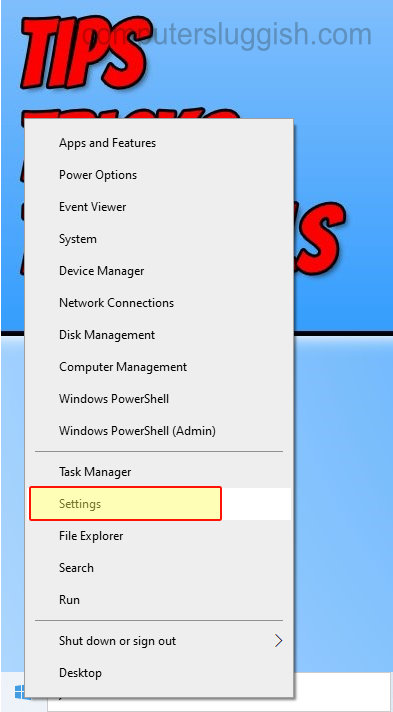
2. Click Personalisation
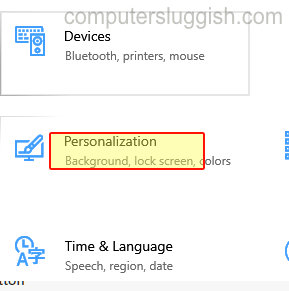
3. Select Start on the left menu > Under “Show the most used apps” toggle this to “On“

There you have it, if you now open your start menu you will notice near the top it has a category for your most used apps so that you can launch them even faster without having to scroll through your start menu.


